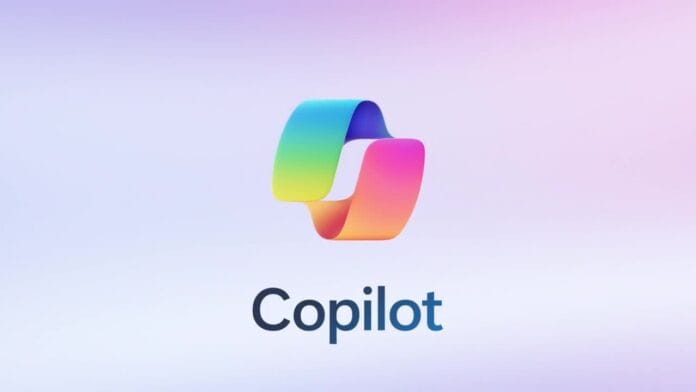Think of deploying Microsoft Copilot like conducting a symphony orchestra. Every instrument needs to be tuned, every musician needs their sheet music, and the conductor needs to know exactly when each section comes in. In your organization, the instruments are your systems, the musicians are your users, and you’re the conductor orchestrating this transformation. Let’s walk through this process step by step, ensuring each movement builds naturally on the previous one.
Understanding the Deployment Journey
Before we dive into the technical steps, let’s establish a mental framework for what we’re about to accomplish. Imagine you’re opening a new branch of your company in a foreign country. You wouldn’t just unlock the doors and hope everything works out. You’d first understand the local regulations, prepare your staff, establish security protocols, and create support systems. Deploying Copilot follows a similar pattern of thoughtful preparation followed by careful execution.
The deployment process has five distinct phases, each with its own critical success factors. Think of these phases as building blocks where each one creates the foundation for the next. Rushing through any phase or skipping steps inevitably creates problems that are much harder to fix later than they are to prevent from the beginning.
Phase 1: Pre-Deployment Assessment and Planning
Step 1: Conduct Your Organizational Readiness Assessment
Your first task is understanding your current environment with the same thoroughness a doctor uses when examining a patient before surgery. You need to know exactly what you’re working with before you can safely make changes.
Begin by documenting your current Microsoft 365 environment. Access your Microsoft 365 Admin Center and navigate to the “Health” section under “Monitoring.” Here you’ll find a comprehensive view of your service health, but more importantly, you’ll see how your organization currently uses Microsoft 365 services. Pay particular attention to your SharePoint site structure, Teams usage patterns, and Exchange configuration.
Next, examine your data landscape. Open the Microsoft Purview compliance portal and review your current data classification scheme. If you see mostly unclassified content, this tells you that your first major task will be establishing proper data governance before enabling Copilot. Think of this like organizing a library before hiring a librarian – the better organized your information is, the more effectively Copilot can help your users find and work with it.
Document your current security posture by reviewing your Conditional Access policies in Azure Active Directory. Navigate to Azure AD Admin Center, then Security, and examine your existing policies. Understanding these policies is crucial because Copilot will inherit your existing security framework, and you’ll need to ensure it aligns with your organization’s risk tolerance.
Step 2: Define Your Pilot Group Strategy
Selecting your pilot users requires the same careful consideration you’d use when choosing a focus group for market research. You want representatives who can provide meaningful feedback while also being resilient enough to work through initial challenges without becoming frustrated.
Identify enthusiastic early adopters who meet three criteria: they’re technically comfortable with new tools, they perform work that would clearly benefit from AI assistance, and they’re respected by their peers. This last point is crucial because these users will become your internal champions, and their endorsement carries weight with colleagues who might be more skeptical about AI technology.
Consider including users from different departments to understand how Copilot performs across various work styles and data types. A marketing manager working with creative content will have different experiences than a financial analyst working with spreadsheets, and both perspectives will inform your broader rollout strategy.
Plan for a pilot group of approximately 10-50 users, depending on your organization’s size. This provides enough diversity to identify potential issues while remaining manageable for your IT team to support intensively during the initial phase.
Step 3: Establish Success Metrics and Baseline Measurements
Before changing anything, you need to establish what success looks like and measure your current state. Think of this like taking a “before” photo when starting a fitness program – you need to know where you started to appreciate how far you’ve come.
Define quantitative metrics such as time spent on routine tasks, number of documents created per week, and email response times. Survey your pilot users about their current productivity challenges and job satisfaction levels. This baseline data will help you demonstrate Copilot’s value after deployment.
Establish qualitative measures as well. How do users currently collaborate across departments? What friction points exist in finding information? How do they currently handle repetitive tasks? Understanding these patterns helps you configure Copilot to address real pain points rather than just implementing technology for its own sake.
Phase 2: Security and Governance Foundation
Step 4: Implement Comprehensive Data Classification
Data classification for Copilot requires more precision than your organization might have needed previously. While human users naturally understand context and appropriate boundaries, AI systems need explicit guidance about how to handle different types of information.
Start by accessing the Microsoft Purview compliance portal and navigating to “Information Protection” then “Labels.” If you don’t have existing sensitivity labels, you’ll need to create a comprehensive labeling scheme. Begin with four basic categories: Public, Internal, Confidential, and Highly Confidential. Each label should include clear descriptions that help users understand when to apply them.
For example, your “Confidential” label might include guidance like “Information that could damage the company if disclosed to unauthorized parties, including strategic plans, financial data, and personnel information.” The more specific your guidance, the more consistently users will apply labels, and the more effectively Copilot will respect these boundaries.
Configure each label with appropriate protection actions. Public information might have no restrictions, Internal information might prevent external sharing, Confidential information might require justification for access, and Highly Confidential information might block AI processing entirely. These configurations tell Copilot exactly how to handle each type of content.
Step 5: Deploy Auto-Labeling Policies
Manual labeling relies on users remembering to classify content correctly, which is unrealistic in busy work environments. Auto-labeling policies act like intelligent assistants that recognize sensitive content and apply appropriate labels automatically.
Create auto-labeling policies by navigating to “Auto-labeling” in the Microsoft Purview compliance portal. Start with easily identifiable content types like social security numbers, credit card numbers, and specific confidential project names. Configure these policies to apply labels automatically when content contains specified patterns.
Test your auto-labeling policies thoroughly before deploying them broadly. Create sample documents with different types of sensitive content and verify that the policies correctly identify and label them. Remember that these policies will directly impact how Copilot interacts with your content, so accuracy is crucial.
Consider implementing a gradual rollout of auto-labeling policies. Start with the most sensitive content types and expand coverage over time. This approach allows you to refine your policies based on real-world performance before applying them to all organizational content.
Step 6: Configure Data Loss Prevention Policies
Data Loss Prevention policies create the behavioral guardrails that prevent Copilot from accidentally sharing sensitive information inappropriately. Think of these policies as teaching Copilot the same discretion you’d expect from a trusted employee.
Access the Microsoft Purview compliance portal and navigate to “Data Loss Prevention” then “Policies.” Create policies that specifically address AI interactions with sensitive content. For example, you might create a policy that prevents Copilot from including customer personal information in summaries or responses.
Configure your DLP policies to work with your sensitivity labels. Content labeled as “Highly Confidential” might be completely excluded from AI processing, while “Confidential” content might be available to Copilot but with restrictions on how it can be shared or referenced.
Test your DLP policies by simulating various scenarios. Ask yourself: what would happen if a user asked Copilot to summarize a document containing sensitive financial information? Would your policies prevent inappropriate disclosure while still allowing helpful assistance? These thought experiments help you identify potential gaps in your protection strategy.
Step 7: Establish Information Barriers
Information barriers prevent Copilot from inappropriately combining information from different parts of your organization. This is particularly important for organizations with potential conflicts of interest, such as law firms with competing clients or financial institutions with regulatory restrictions.
Navigate to the Microsoft Purview compliance portal and access “Information barriers.” Define segments that represent different groups within your organization that should have restricted information sharing. For example, you might create segments for different client teams, regulatory compliance areas, or competitive business units.
Configure policies that prevent Copilot from sharing information between these segments. This ensures that the AI assistant respects the same organizational boundaries that govern human interactions. Test these policies carefully to ensure they provide appropriate protection without unnecessarily restricting legitimate collaboration.
Phase 3: Licensing and Initial Configuration
Step 8: Acquire and Assign Copilot Licenses
Purchasing Copilot licenses involves more than just adding line items to your Microsoft agreement. You need to understand the relationship between base licenses and Copilot add-ons, and plan for the administrative overhead of license management.
Work with your Microsoft account team or partner to understand the licensing options available to your organization. Copilot licensing typically requires users to have qualifying base licenses such as Microsoft 365 E3, E5, or Business Premium. Verify that your pilot users have appropriate base licenses before purchasing Copilot add-ons.
Consider starting with a small number of Copilot licenses for your pilot group rather than purchasing licenses for your entire organization immediately. This approach allows you to validate the technology’s value and refine your deployment approach before making a larger investment.
Assign licenses through the Microsoft 365 Admin Center by navigating to “Billing” then “Licenses.” Select your pilot users and assign both the base license and Copilot add-on. Remember that license changes can take several hours to propagate through Microsoft’s systems, so plan accordingly.
Step 9: Configure Organizational Policies
Organizational policies establish the high-level rules that govern how Copilot operates across your entire Microsoft 365 tenant. These policies affect all users and applications, so they require careful consideration and testing.
Access the Microsoft 365 Admin Center and navigate to “Copilot” in the left navigation menu. If you don’t see this option, verify that you have appropriate administrative permissions and that Copilot licenses have been properly assigned and activated.
Configure data residency settings to ensure that your organization’s data is processed in appropriate geographic locations. This is particularly important for organizations with regulatory requirements about data location or sovereignty. Understanding where your data is processed helps you comply with various privacy regulations and organizational policies.
Set up usage policies that define acceptable use of Copilot within your organization. These policies should address questions like: Can users ask Copilot to help with personal tasks? Are there topics or types of content that should not be processed by AI? How should users handle Copilot-generated content that might contain errors?
Step 10: Configure Application-Specific Settings
Each Microsoft 365 application where Copilot operates has its own configuration options that determine exactly how the AI assistant integrates with that application. Understanding these settings helps you optimize the user experience for your organization’s specific needs.
For Microsoft Teams, access the Teams Admin Center and navigate to “Copilot” settings. Configure whether Copilot can join meetings, access meeting transcripts, and interact with chat conversations. Consider your organization’s privacy expectations and compliance requirements when configuring these settings.
In SharePoint, configure how Copilot interacts with your site structure and content. Access the SharePoint Admin Center and review settings related to search, external sharing, and content processing. Remember that Copilot’s effectiveness in SharePoint depends heavily on how well your content is organized and classified.
For Exchange Online, configure settings that govern how Copilot assists with email composition and management. Access the Exchange Admin Center and review policies related to external email, content filtering, and user permissions. These settings affect how Copilot can help users with email-related tasks.
Phase 4: User Enablement and Training
Step 11: Develop Comprehensive Training Materials
Effective Copilot training goes far beyond showing users which buttons to click. You need to help users understand how to think about AI assistance, how to craft effective prompts, and how to critically evaluate AI-generated content.
Create training materials that address different learning styles and technical comfort levels. Some users learn best through hands-on experimentation, while others prefer structured guidance and examples. Consider developing multiple formats: quick reference cards, detailed tutorials, video demonstrations, and interactive workshops.
Focus your training on practical scenarios that mirror your users’ actual work. Instead of generic examples, create training content that uses your organization’s terminology, addresses your specific business processes, and demonstrates solutions to problems your users actually face.
Include guidance on prompt engineering – the art of asking Copilot questions in ways that produce helpful results. Teach users that specific, context-rich prompts typically produce better results than vague requests. For example, “Help me write a professional email declining a meeting request due to scheduling conflicts” will produce better results than “Write an email.”
Step 12: Implement Phased User Rollout
Rolling out Copilot to your pilot group requires the same careful orchestration as a product launch. You want to generate excitement and adoption while ensuring users have the support they need to be successful.
Begin with a kickoff session that introduces Copilot’s capabilities and demonstrates its value proposition. Use real examples from your organization to show how Copilot can address specific productivity challenges. Allow time for questions and concerns, and be prepared to address common worries about AI replacing human workers.
Provide intensive support during the first few weeks of the pilot. Consider designating “Copilot champions” who can provide peer-to-peer assistance and answer questions as they arise. These champions should be power users who understand both the technology and your organization’s specific needs.
Establish regular check-ins with pilot users to gather feedback and identify areas for improvement. Weekly feedback sessions during the first month help you identify and resolve issues before they become major problems. Use this feedback to refine your training materials and configuration settings.
Step 13: Create Support Systems and Resources
Even the best training cannot anticipate every question or scenario users will encounter. Establishing robust support systems ensures users can get help when they need it, which directly impacts adoption and satisfaction.
Create a centralized resource repository where users can find answers to common questions, access training materials, and submit feedback. Consider using a SharePoint site or Teams channel specifically for Copilot support. Make sure this resource is easily discoverable and regularly updated.
Develop a escalation process for technical issues and user questions. Define when issues should be handled by peer champions, when they require IT support, and when they need escalation to Microsoft support. Clear escalation paths prevent users from becoming frustrated when they encounter problems.
Consider establishing regular “office hours” where users can get real-time help with Copilot questions. These sessions provide opportunities for users to share tips and tricks with each other while also giving you insights into common challenges and opportunities for improvement.
Phase 5: Monitoring, Optimization, and Expansion
Step 14: Implement Comprehensive Usage Monitoring
Monitoring Copilot usage provides insights into adoption patterns, identifies potential issues, and helps you optimize the deployment for maximum effectiveness. Think of this monitoring as the dashboard in your car – it tells you how well things are working and alerts you to problems before they become serious.
Access the Microsoft 365 Admin Center and navigate to “Reports” then “Usage.” Look for Copilot-specific usage reports that show how frequently users are engaging with the AI assistant, which features are most popular, and where users might be encountering difficulties.
Pay particular attention to adoption patterns across different user groups and departments. Uneven adoption might indicate that certain groups need additional training or that your configuration settings need adjustment for specific use cases. Understanding these patterns helps you tailor your support and expansion strategies.
Monitor security and compliance metrics to ensure your protective measures are working effectively. Review DLP policy matches, sensitivity label usage, and any security incidents related to Copilot usage. This monitoring ensures that your AI assistant is operating within appropriate boundaries.
Step 15: Gather and Analyze User Feedback
Quantitative usage data tells you what users are doing, but qualitative feedback tells you why they’re doing it and how they feel about the experience. Both types of information are crucial for optimizing your deployment.
Conduct regular surveys that ask users about their Copilot experience, including what tasks they find most helpful, what challenges they encounter, and what additional capabilities they would like to see. Use both structured questions and open-ended responses to capture the full picture of user sentiment.
Organize focus groups with different user segments to dive deeper into specific use cases and challenges. These sessions often reveal insights that don’t emerge from surveys or usage data alone. For example, users might reveal that they’re not using certain features because they don’t understand when those features would be helpful.
Create feedback loops that allow users to suggest improvements and see how their input influences the deployment. When users see that their feedback leads to positive changes, they become more engaged and more likely to provide additional input in the future.
Step 16: Optimize Configuration Based on Real-World Usage
The initial configuration you established during deployment was based on best practices and theoretical understanding. Real-world usage provides insights that allow you to optimize these settings for your organization’s specific needs and patterns.
Review your sensitivity labels and DLP policies in light of actual usage patterns. You might discover that certain labels are being applied too broadly or too narrowly, or that your DLP policies are preventing legitimate use cases while failing to catch actual risks. Adjust these policies based on your observations and user feedback.
Analyze which Copilot features are most and least used across different user groups. Low usage of certain features might indicate that users need additional training, that the features aren’t well-suited to your organization’s needs, or that your configuration settings need adjustment.
Consider adjusting your organizational policies based on what you’ve learned about user behavior and needs. For example, you might discover that users would benefit from access to certain types of content that you initially restricted, or that certain features are causing more confusion than value.
Step 17: Plan and Execute Broader Rollout
With your pilot deployment refined and optimized, you’re ready to expand Copilot access to additional users. This expansion requires the same careful planning and execution as your initial pilot, but with the benefit of lessons learned from your early adopters.
Develop a rollout schedule that considers your organization’s capacity for change management and user support. Rolling out to too many users too quickly can overwhelm your support systems and create negative experiences that hurt overall adoption. A measured approach ensures each group of new users receives adequate support and training.
Segment your broader rollout based on user roles, departments, or technical sophistication. Users with similar needs and work patterns can often be trained together and will face similar challenges. This segmentation allows you to tailor your training and support for maximum effectiveness.
Update your training materials and support resources based on lessons learned from the pilot. Address the most common questions and challenges that emerged during the pilot phase, and incorporate success stories and best practices that your pilot users discovered.
Step 18: Establish Ongoing Governance and Optimization
Copilot deployment is not a one-time project but the beginning of an ongoing relationship with AI-powered productivity tools. Establishing governance processes ensures that your investment continues to deliver value and that the technology evolves with your organization’s needs.
Create a Copilot governance committee that includes representatives from IT, security, compliance, and business units. This committee should meet regularly to review usage patterns, assess new features, and make decisions about policy updates and configuration changes.
Develop processes for evaluating and implementing new Copilot features as Microsoft releases them. The AI landscape evolves rapidly, and new capabilities are regularly added to the Copilot platform. Having a structured approach for evaluating and implementing these updates ensures your organization continues to benefit from the latest innovations.
Plan for regular reviews of your security and compliance posture as it relates to Copilot. Regulatory requirements change, organizational structures evolve, and new risks emerge. Regular reviews ensure that your protective measures remain effective and appropriate.
Measuring Success and Continuous Improvement
Understanding whether your Copilot deployment is successful requires looking at both quantitative metrics and qualitative outcomes. Think of this measurement like evaluating the health of a garden – you need to look at both the visible growth and the underlying soil conditions that enable that growth.
Track productivity metrics such as time savings on routine tasks, increased document creation, and improved collaboration patterns. Many organizations find that users save significant time on email composition, meeting summaries, and document creation, freeing them to focus on higher-value work that requires human creativity and judgment.
Monitor user satisfaction and engagement metrics to understand how Copilot affects the employee experience. Successful deployments typically see improvements in job satisfaction as users feel more empowered to accomplish their goals efficiently. Pay attention to both quantitative measures like usage frequency and qualitative feedback about user experience.
Assess business impact metrics such as improved decision-making speed, enhanced collaboration across departments, and increased innovation in problem-solving approaches. These higher-level impacts often take longer to manifest but represent the true value of AI-powered productivity tools.
Remember that success metrics will evolve as your organization becomes more sophisticated in its use of AI assistance. What matters most during the initial deployment phase may be different from what indicates success after users have fully integrated Copilot into their workflows.
Preparing for the Future
Your Copilot deployment represents the first step in a longer journey toward AI-enhanced productivity. The infrastructure, processes, and organizational capabilities you build during this deployment will serve as the foundation for future AI initiatives.
Stay informed about emerging AI capabilities and consider how they might benefit your organization. The AI landscape evolves rapidly, and new opportunities regularly emerge. Organizations with strong foundations in data governance, security, and user enablement are best positioned to take advantage of these developments.
Consider how your Copilot deployment might integrate with other AI initiatives in your organization. Whether it’s predictive analytics, process automation, or customer service enhancement, the data governance and security frameworks you’ve built for Copilot can often support broader AI initiatives.
Think about how your organization’s relationship with AI will evolve over time. Today’s users are learning to work alongside AI assistants, but tomorrow’s workforce will likely have AI collaboration built into their fundamental work processes. The cultural and technical foundations you establish now will determine how successfully your organization navigates this transition.
Your step-by-step Copilot deployment is ultimately about more than implementing a new technology – it’s about positioning your organization for the future of work. By following these detailed steps and maintaining focus on both technical excellence and user success, you’re creating the foundation for sustained competitive advantage in an AI-enhanced business environment.