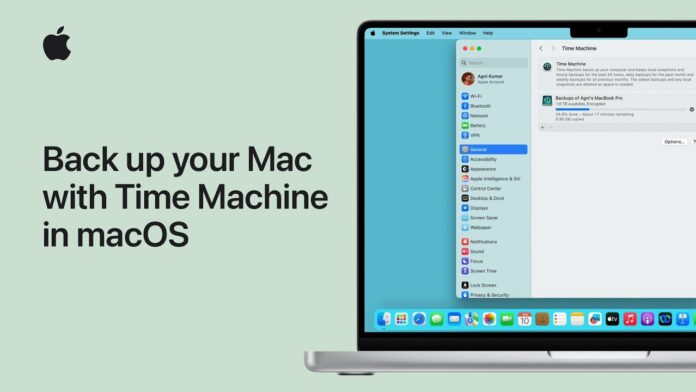Table of Contents
- What is Time Machine and Why You Need It
- System Requirements for Time Machine 2025
- Choosing the Right Backup Drive
- Setting Up Time Machine: Step-by-Step
- Configuring Advanced Time Machine Settings
- How to Restore Files from Time Machine
- Troubleshooting Common Time Machine Issues
- Time Machine Best Practices for 2025
- Frequently Asked Questions
What is Time Machine and Why You Need It?
Time Machine is Apple’s built-in backup solution that automatically creates incremental backups of your entire Mac system.
In 2025, with the increasing reliance on digital data for work, personal files, and creative projects, having a robust backup strategy isn’t just recommended—it’s essential.
Why Time Machine Stands Out:
- Automatic backups every hour for the past 24 hours
- Daily backups for the past month
- Weekly backups for all previous months
- Complete system restoration capabilities
- File versioning to recover previous versions of documents
- Zero configuration required for basic setup
According to recent data recovery statistics, 60% of Mac users who experience data loss don’t have any backup system in place. So, don’t become a part of this statistic.
System Requirements for Time Machine 2025
Before setting up Time Machine, ensure your Mac meets these requirements:
Compatible macOS Versions:
- macOS Sequoia (15.0) and later
- macOS Sonoma (14.0)
- macOS Ventura (13.0)
- macOS Monterey (12.0)
Hardware Requirements:
- Any Mac computer from 2018 or later
- At least 8GB of available storage on your Mac
- External storage device (recommendations below)
Supported Backup Destinations:
- External USB, Thunderbolt, or FireWire drives
- AirPort Time Capsule
- Network-attached storage (NAS) devices
- Mac computers shared over a network
Choosing the Right Backup Drive
Selecting the appropriate backup drive is crucial for reliable Time Machine backups in 2025.
Storage Capacity Guidelines
Recommended Drive Size: 2-3 times your Mac’s internal storage capacity
| Mac Storage | Recommended Backup Drive |
|---|---|
| 256GB SSD | 1TB external drive |
| 512GB SSD | 1-2TB external drive |
| 1TB SSD | 2-4TB external drive |
| 2TB SSD | 4-8TB external drive |
Best External Drives for Time Machine 2025
For Most Users:
- WD My Passport (USB 3.0/3.1) – Portable and reliable
- Seagate Backup Plus – Great value with cloud storage bonus
For Power Users:
- Samsung T7 SSD – Ultra-fast solid-state performance
- LaCie Rugged – Durability for mobile professionals
For Home/Office Setup:
- WD Elements Desktop – High capacity, stays plugged in
- Synology NAS – Network backup with additional features
Setting Up Time Machine: Step-by-Step
Follow these detailed steps to configure Time Machine on your Mac:
Step 1: Connect Your Backup Drive
- Connect your external drive to your Mac via USB, Thunderbolt, or other compatible connection
- Wait for the drive to appear on your desktop
- Format the drive (if necessary):
- Open Disk Utility (Applications > Utilities)
- Select your external drive
- Click Erase
- Choose Mac OS Extended (Journaled) or APFS format
- Name your drive (e.g., “Time Machine Backup”)
- Click Erase
Step 2: Enable Time Machine
- Open System Settings (Apple menu > System Settings)
- Click on General in the sidebar
- Select Time Machine
- Toggle Time Machine to On
Step 3: Select Your Backup Drive
- Click Add Backup Disk or Select Backup Disk
- Choose your external drive from the list
- Click Set Up Disk if prompted to encrypt (recommended)
- Enter a password for encryption (write this down!)
- Click Choose Disk
Step 4: Complete Initial Backup
- Time Machine will automatically start your first backup
- First backup may take several hours depending on data amount
- Keep your Mac plugged in during the initial backup
- Don’t disconnect the backup drive during this process
Configuring Advanced Time Machine Settings
Excluding Files and Folders
Not everything needs to be backed up. Exclude unnecessary files to save space:
- Open Time Machine settings
- Click Options (or Exclude from backup)
- Click the + button to add exclusions
- Select folders to exclude:
- Downloads folder (if containing temporary files)
- Virtual machine files
- Large media files stored elsewhere
- Cache folders
Setting Up Multiple Backup Drives
For enhanced protection, configure multiple backup destinations:
- Connect a second backup drive
- Follow the same setup process
- Time Machine will alternate between drives automatically
- Keep one drive offsite for disaster recovery
Network Backup Configuration
For Time Capsule or NAS backup:
- Ensure devices are on the same network
- Select the network drive in Time Machine settings
- Enter network credentials if required
- Test the connection before relying on it
How to Restore Files from Time Machine
Time Machine offers multiple ways to restore your data:
Method 1: Using Time Machine Interface
- Connect your backup drive
- Click the Time Machine icon in the menu bar
- Select “Enter Time Machine”
- Navigate through time using the timeline or arrows
- Select files/folders to restore
- Click Restore
Method 2: From Finder
- Open Finder
- Navigate to the location where your file was
- Right-click in the folder
- Select “Restore [folder name]”
- Choose the version to restore
Method 3: Full System Restore
For complete system recovery:
- Boot from macOS Recovery (hold Command + R during startup)
- Select “Restore from Time Machine Backup”
- Choose your backup drive
- Select the backup date
- Follow the restoration process
Troubleshooting Common Time Machine Issues
“Time Machine couldn’t complete the backup”
Solutions:
- Restart your Mac and try again
- Check available space on backup drive
- Repair the backup drive using Disk Utility
- Reset Time Machine preferences if persistent
Slow Backup Performance
Optimization steps:
- Close unnecessary applications during backup
- Use a faster connection (Thunderbolt vs USB 2.0)
- Exclude large, unnecessary files
- Ensure adequate free space on both drives
Time Machine Not Starting Automatically
Troubleshooting:
- Check power management settings
- Verify backup drive connection
- Reset Time Machine daemon:
sudo tmutil disablesudo tmutil enable
Backup Drive Not Recognized
Resolution steps:
- Try different USB ports
- Check cable connections
- Test drive on another Mac
- Reformat if necessary (backup existing data first)
Time Machine Best Practices for 2025
Security Best Practices
Enable Encryption:
- Always encrypt your Time Machine backups
- Use a strong, unique password
- Store the password securely (consider a password manager)
Physical Security:
- Keep backup drives in a secure location
- Consider fireproof/waterproof storage
- Maintain offsite backups for critical data
Performance Optimization
Regular Maintenance:
- Verify backups monthly using Disk Utility
- Monitor backup drive health
- Clean up old backups when space is needed
- Update macOS regularly for latest Time Machine improvements
Storage Management:
- Use the 3-2-1 rule: 3 copies of data, 2 different media types, 1 offsite
- Rotate backup drives periodically
- Consider cloud backup as an additional layer
Automation Tips
Optimize Backup Schedule:
- Keep backup drive connected when possible
- Enable automatic backups on battery power (if desired)
- Set up multiple backup locations for redundancy
Frequently Asked Questions
Q: How long do Time Machine backups take? A: Initial backups can take 2-12 hours depending on data amount. Subsequent backups typically complete in minutes to an hour.
Q: Can I use my Time Machine drive for other files? A: Yes, but it’s not recommended. Time Machine works best with a dedicated drive to avoid conflicts and ensure reliable backups.
Q: What happens if my backup drive fills up? A: Time Machine automatically deletes the oldest backups to make room for new ones, maintaining the most recent data.
Q: Can I backup multiple Macs to one drive? A: Yes, Time Machine can backup multiple Macs to a single drive, creating separate backup folders for each computer.
Q: How do I know if my backup is working? A: Check the Time Machine menu bar icon for status, and verify recent backup dates in System Settings > Time Machine.
Q: Should I use Time Machine with cloud storage? A: Time Machine is designed for local/network backups. For cloud backup, consider it as a supplement to, not replacement for, Time Machine.
Final Thoughts
Setting up Time Machine in 2025 is one of the most important steps you can take to protect your Mac data. With the step-by-step guide above, you now have everything needed to implement a robust backup strategy that will safeguard your files, applications, and system settings.
Remember, the best backup is the one that runs automatically without your intervention. Set up Time Machine today, and enjoy the peace of mind that comes with knowing your data is protected.
Take Action Now:
- Purchase a suitable backup drive if you don’t have one
- Follow the setup steps outlined above
- Test your backup by restoring a small file
- Set a monthly reminder to verify your backup status
Your future self will thank you for taking this crucial step in data protection.
Need help with Mac backup strategies or have questions about Time Machine? Leave a comment below or contact our support team for personalized assistance.
Related Articles you may be inerested in:
- Best External Drives for Mac in 2025
- Complete Mac Security Guide 2025
- How to Set Up iCloud Backup on Mac