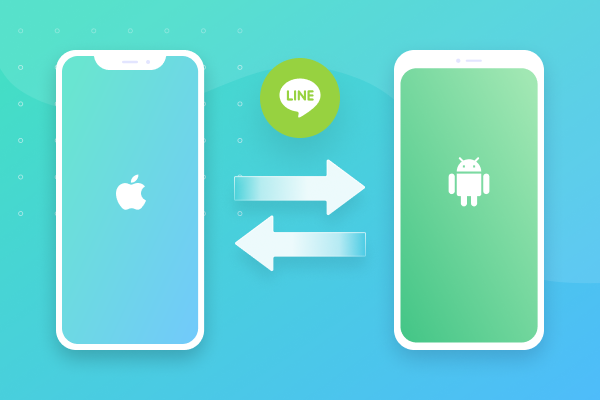Transferring your LINE chat history from iPhone to Android used to be tricky, but with the latest updates, LINE now offers cross-platform transfer support using your LINE account and Google Drive. Whether you’re switching to Samsung, Pixel, or any Android phone, this guide shows you how to move LINE chats, media, and stickers from iOS to Android smoothly in 2025.
✅ What Can Be Transferred?
LINE now supports most data types during a cross-platform move:
| Transferred Data | ✅ Supported |
|---|---|
| Chat History (texts) | ✅ Yes |
| Images, Videos, Voice Notes | ✅ Yes |
| Stickers & Emoji | ✅ Yes |
| Profile, Friends, Groups | ✅ Yes |
| LINE Pay or Keep files | ❌ No (must be backed up separately) |
🔔 LINE Keep files and LINE Pay data are not transferable—back them up manually before moving.
🔄 Prerequisites Before You Begin
- ✔️ Update LINE to the latest version on both iPhone & Android
- ✔️ Have the same LINE account (phone number & email) on both devices
- ✔️ Stable internet connection (Wi-Fi recommended)
- ✔️ Google Drive access on the Android phone
- ✔️ Enough storage on both phones
📲 Step-by-Step: Transfer LINE Data from iPhone to Android
✅ Step 1: Backup LINE Data on iPhone
- Open LINE app on iPhone
- Tap Settings (gear icon) > Chats
- Select Chat history backup
- Tap Back up now to create an iCloud backup
- This is for temporary data storage before moving
- Ensure it’s completed successfully
✅ Step 2: Start LINE Transfer on Android
- Install the LINE app on your new Android phone
- Open it and log in with the same phone number used on your iPhone
- LINE will detect that you’re restoring from another device
- Tap “Restore chat history” when prompted
- Follow the on-screen instructions to complete the data transfer
📁 Chat history will be transferred locally between devices or via temporary cloud sync.
📷 Optional: Transfer Media via Google Drive (Newer Method)
LINE now supports transferring chat data via Google Drive, especially for Android devices:
- On iPhone: Go to LINE > Settings > Account Transfer > Create backup for migration
- On Android: During login, select Restore from Google Drive when prompted
Note: This feature may still be gradually rolled out, depending on region and app version.
🧠 Common Tips & Troubleshooting
- 🔁 You must use the same phone number during login for successful transfer
- 🔐 Turn off iMessage before switching to Android to avoid SMS delivery issues
- ⚠️ Do not uninstall LINE on iPhone before completing transfer
- 📂 To save LINE Keep files, download them manually to iCloud, Google Drive, or your PC
📌 Final Thoughts
With LINE’s improved migration support, switching from iPhone to Android in 2025 is simpler than ever. Just make sure your app is updated, you use the same LINE account, and follow the steps carefully.