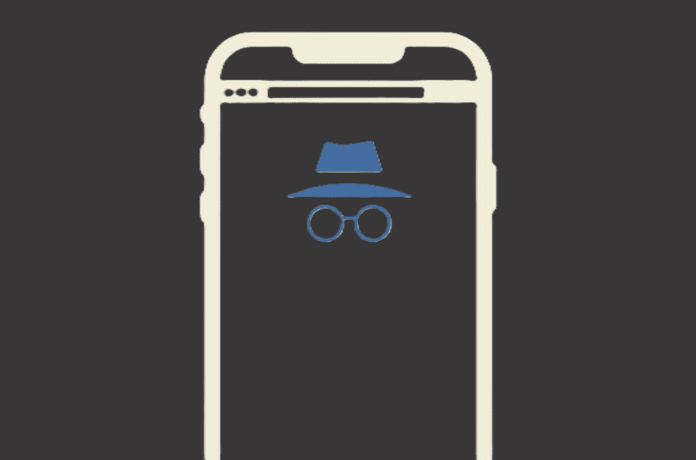🕵️♂️ Why Browse Anonymously?
Browsing anonymously on your iPhone helps:
- Protect your personal data
- Avoid tracking by websites and advertisers
- Prevent search engines from storing your queries
- Access content privately or bypass restrictions
✅ 1. Use Safari Private Browsing Mode
Safari’s Private Mode prevents your iPhone from storing:
- Browsing history
- Search history
- Autofill data
- Cookies and website tracking
📱 How to Enable:
- Open Safari
- Tap the tabs icon (bottom-right corner)
- Tap the dropdown that says “X Tabs” or “Start Page”
- Select Private
- Tap the “+” button to open a new private tab
🔒 While browsing privately:
- Safari doesn’t remember visited sites
- Tracking prevention is increased
- You appear “invisible” to the browser’s history
🌐 2. Use a VPN (Virtual Private Network)
A VPN hides your IP address and encrypts internet traffic.
🔧 How to Use:
- Download a trusted VPN app (e.g., NordVPN, ExpressVPN, ProtonVPN)
- Sign up and connect to a VPN server
- Now, all your internet activity is encrypted and anonymous
✅ Benefits:
- Hide your real location
- Bypass geo-blocks and restrictions
- Prevent ISP or apps from tracking you
🧭 3. Use Privacy-Focused Browsers
Instead of Safari or Chrome, use browsers designed for anonymity:
🔐 Best Privacy Browsers:
- Brave: Blocks ads, trackers, and includes Tor browsing
- DuckDuckGo: Built-in tracker blocking and anonymous search
- Firefox Focus: Lightweight, automatically erases history after each session
- Tor Browser (via Onion Browser app): Routes traffic through encrypted layers for maximum anonymity
🚫 4. Disable Location, Cookies & Trackers
For even more privacy, turn off personalized features.
📱 Settings to Check:
- Go to Settings > Safari
- Block All Cookies ✅
- Prevent Cross-Site Tracking ✅
- Hide IP Address ✅
- Settings > Privacy & Security
- Turn off Location Services or limit them to while using the app
- Disable Analytics & Improvements sharing with Apple
🔍 5. Use Anonymous Search Engines
Popular search engines like Google track your searches. Switch to private options like:
- 🔎 DuckDuckGo (default in Safari Private Mode)
- 🔎 Startpage
- 🔎 Qwant
These don’t store your search history or track your behavior.
💡 Bonus Tips for Staying Anonymous
- Log out of social media while browsing anonymously
- Use Email Aliases with Apple’s “Hide My Email” (available with iCloud+)
- Avoid signing into services unless necessary
- Regularly clear cookies and cache in Safari or your browser
❗ What Anonymous Browsing Doesn’t Do
While these tools boost privacy, they do not make you 100% invisible:
- Your internet provider may still know you’re online
- Websites can still track behavior through fingerprinting
- Law enforcement may access activity with a warrant
For stronger anonymity, combine Private Browsing + VPN + Privacy Browser.
🏁 Final Thoughts
Browsing anonymously on your iPhone is easy when you use the right tools:
| Method | Purpose |
|---|---|
| Safari Private Mode | Hide local browsing history |
| VPN | Hide your IP & encrypt traffic |
| Privacy Browsers | Block trackers & cookies |
| Anonymous Search | Keep searches private |
By combining these strategies, you can protect your data, hide your activity, and surf the web privately.