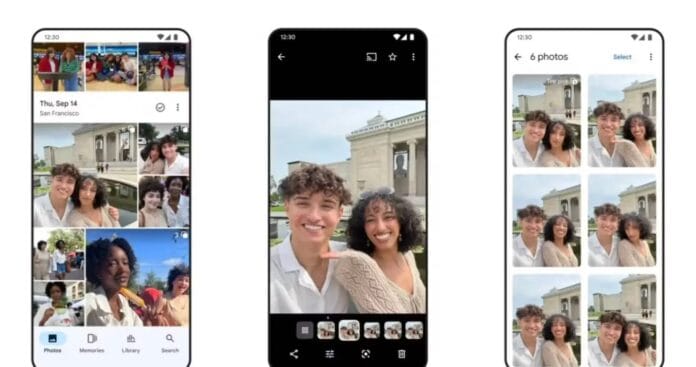If your photo library is drowning in near-identical shots, screenshots, or event spam, Google Photos just threw you a lifeline. The long-awaited Manual Photo Stacking feature is rolling out, transforming chaotic galleries into streamlined collections with surgical precision. Here’s how to harness this game-changing tool—and why it’s a workflow revolution .
⚡ Why Manual Stacks Change Everything
Google’s auto-stacking (launched in 2023) grouped similar shots using AI—but only for photos taken seconds apart. Manual stacking fixes its biggest flaws:
- Total creative control: Group photos from different times, locations, or themes (e.g., “2024 Hikes” or “Cat Evolution”) .
- Fix AI mistakes: Add missed shots to stacks or merge existing stacks .
- Deep decluttering: Hide 100+ similar photos behind one “Top Pick”—freeing your main view for standout memories .
- Storage-neutral: Stacks don’t reduce storage but drastically improve navigation .
Manual vs. Auto Stacking: Key Differences
| Feature | Auto Stacks | Manual Stacks |
|---|---|---|
| Grouping Logic | AI (similar shots + timing) | User-defined |
| Flexibility | Limited | Unlimited themes/times |
| Fix Errors | No | Add/remove photos freely |
| Platform Availability | Android + iOS | iOS first, Android pending |
📱 Step-by-Step Guide: Using Manual Stacks on iOS (Android Coming Soon!)
✅ Prerequisites
- Update Google Photos to v7.19+ (iOS).
- Enable Backup (stacks require cloud-synced photos) .
- Turn on auto-stacking:
- Settings > Preferences > Stack Similar Photos > ON .
✨ Creating a Manual Stack
- Open Google Photos → tap the Photos tab.
- Long-press an existing auto-stack or a single photo you want to be a stack anchor.
- Tap other photos/videos to select them (max 100 per stack) .
- Tap the ⋮ menu → “Stack Photos” (option appears if ≥1 selected item is in a stack) .
- Name your stack (optional but recommended for search).
⚠️ Pro Tip: To merge two stacks, select both and tap “Stack Photos” .
🛠 Managing Stacks Like a Pro
- Change Top Pick: Open stack → swipe to desired photo → tap ⋮ → “Set as Top Pick” .
- Add More Photos: Open stack → ⋮ → “Add to Stack” → select items.
- Remove Photos: Open stack → tap “Stacks Grid” → select items → Remove from Stack .
- Share Smartly: Long-press stack → Share → choose “Selected Items Only” (Top Pick) or “Includes Stacks” (all photos) .
🚫 Critical Caveats & Troubleshooting
- “Stack Photos” option missing? Ensure:
- Backup is enabled .
- You selected ≥1 existing stack (initial versions require this) .
- Can’t find stacked photos?
- Stacks hide non-top picks from your main timeline. Search via keywords or album view .
- Android users: Manual stacking is iOS-only as of May 2025. Code exists in Android v7.19—wait for Google’s rollout .
- Don’t over-stack! Random grouping makes photos harder to find. Use themes mindfully .
💡 Advanced Power Moves
- Bulk Delete Dupes: Open a stack → “Stacks Grid” → Select All → Keep This → Trash Rest .
- Archive Clutter: Auto-hide screenshots/memes:
- Settings → Show Content from Other Apps → Hide Clutter .
- Future-Proof with AI: Pair stacks with Gemini-powered “Ask Photos” (waitlist open) to search stacks via natural language (“Show waterfall hikes from 2024”) .
🎯 Why This Matters Beyond Decluttering
Manual stacking isn’t just tidying—it’s curating your digital legacy. By grouping:
- Travel sequences (e.g., “Japan Trip” with 5 cities as sub-stacks).
- Project timelines (e.g., “Home Renovation” stacks by room).
- Family milestones (e.g., “Lena’s First Steps” across weeks).
You create visual narratives that algorithms can’t replicate. As Google’s AssembleDebug noted, this update reflects a shift toward user-controlled AI—augmenting automation with human intuition .
🔜 What’s Next for Google Photos
- Android manual stacking (imminent, per app code leaks) .
- Enhanced stack actions: Quick-access menus for “Keep This, Delete Rest” and “Unstack” spotted in testing .
- Cross-stack search: Find all “beach” photos across multiple stacks .
💬 Final Verdict: Your Gallery, Your Rules
Google’s manual stacking is a long-overdue empowerment tool. While auto-stacks cleaned up burst shots, manual control lets you define what “belongs together”—whether it’s puppy photos spread over months or annual holiday decor. Use it wisely: label stacks clearly, prune aggressively, and pair with Google’s AI search to build a photo library that’s joyful to explore.
👉 Try It: iOS users—update Google Photos and start stacking! Android folks—watch for updates this summer.
Have you tested manual stacks? Share your tips in the comments!
For more info visit Google Photos Support: Organize Photos View