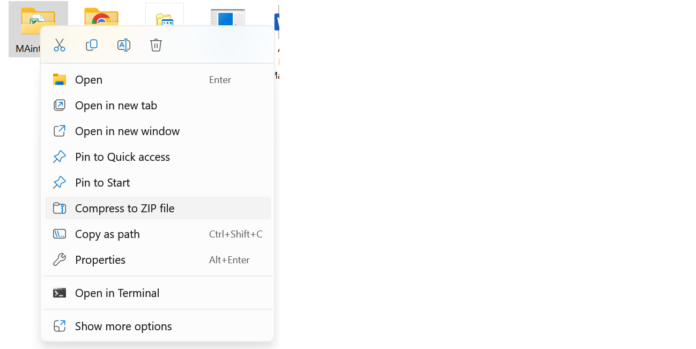Zipping files on both PC and Mac is a straightforward process, but the methods differ slightly. Here’s a breakdown for each:
On a PC:
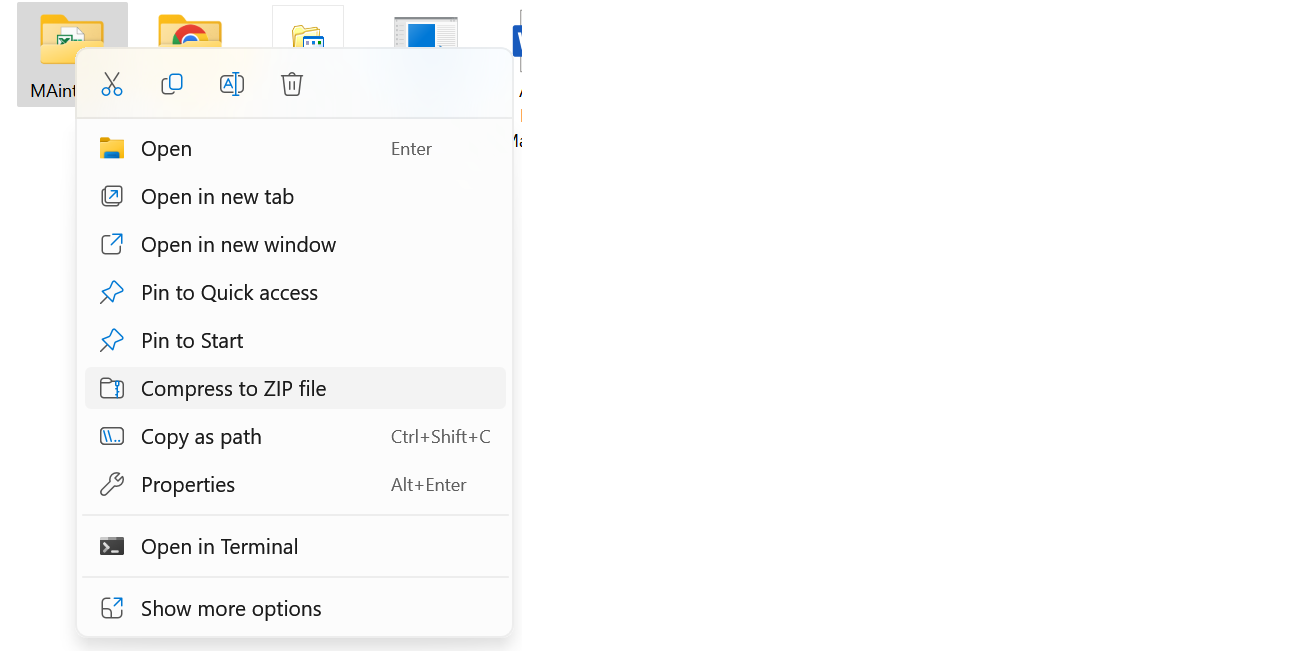
- Locate the file(s) or folder you want to zip. They can be anywhere on your computer, like your desktop, documents folder, or another drive.
- Select the file(s) or folder. Hold down the Ctrl key while clicking on each file you want to include, or click and drag your mouse to select a group of files.
- Right-click on the selected files/folder. This will open a context menu.
- Choose “Send to” > “Compressed (zipped) folder.” This will create a new ZIP file containing your selected items.
- The ZIP file will appear in the same location as your original files. You can rename it by right-clicking and selecting “Rename.”
On a Mac:
- Find the file(s) or folder you want to zip. Similar to PC, they can be anywhere on your Mac.
- Control-click (or right-click) on the file(s) or folder. This will open a contextual menu.
- Select “Compress [file name]” for a single file or “Compress ‘untitled folder'” for multiple files/folder. This will create a ZIP file automatically.
- The ZIP file will appear in the same location as your original files. You can rename it by Control-clicking and choosing “Rename.”
Additional tips:
- You can add more files to an existing ZIP file by dragging and dropping them onto it.
- Both Windows and Mac allow you to password-protect ZIP files for added security.
- There are many third-party zip tools available with additional features, but the built-in methods are usually sufficient for most users.