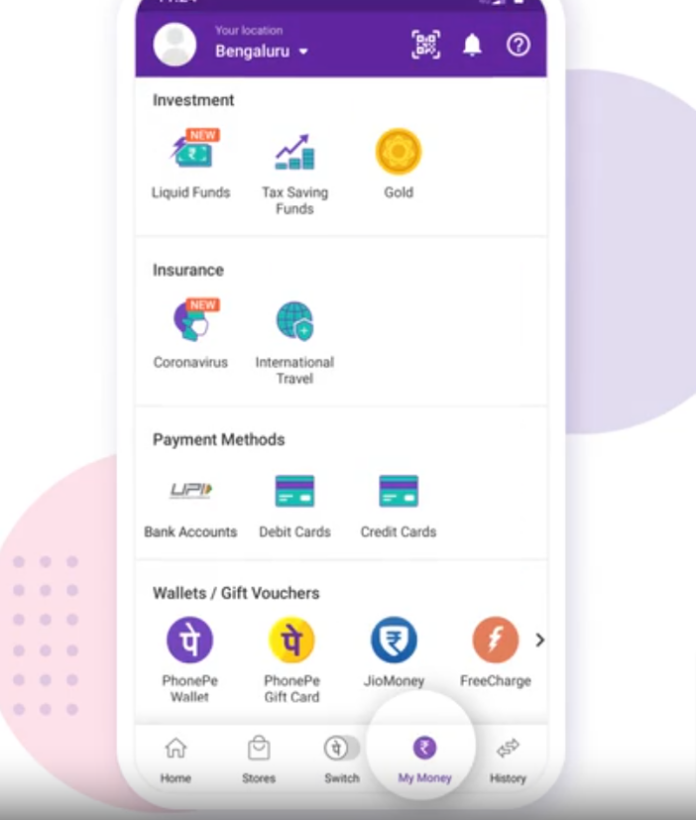PhonePe is a popular digital wallet and UPI (Unified Payments Interface) platform in India that allows users to send and receive money, pay bills, and much more. One of the handy features of PhonePe is the ability to link multiple bank accounts. This guide will walk you through the process of adding multiple bank accounts in PhonePe, making it easy to manage your finances from a single app.
What is PhonePe
PhonePe is a digital payment application that enables users to perform a variety of financial transactions using their smartphones. It supports UPI, which allows for instant bank-to-bank transfers. With PhonePe, users can link multiple bank accounts, making it convenient to choose the desired account for different transactions.
Prerequisites
Before you start, ensure the following:
- You have a smartphone with the PhonePe app installed.
- You have a registered PhonePe account.
- Your mobile number is linked to the bank accounts you want to add.
- Your bank supports UPI services.
Step-by-Step Guide to Adding Multiple Bank Accounts in PhonePe
Step 1: Open the PhonePe App
- Unlock your smartphone and locate the PhonePe app.
- Tap on the PhonePe icon to open the app.
Step 2: Access Your Profile
- Once the app is open, tap on your profile picture or the menu icon (three horizontal lines) located in the top left corner of the screen.
- This will open the profile menu.
Step 3: Go to Bank Accounts Section
- In the profile menu, tap on My Money.
- Under the Payments section, tap on Bank Accounts. This will show you a list of all the bank accounts currently linked to your PhonePe account.
Step 4: Add a New Bank Account
- To add a new bank account, tap on Add New Bank Account at the bottom of the screen.
- You will be presented with a list of supported banks. Select the bank you want to add.
Step 5: Verify Your Bank Account
- PhonePe will now verify your mobile number with the bank. Ensure that the mobile number registered with your bank is the same as the one linked to your PhonePe account.
- The app will automatically send an SMS to verify your bank details. This may take a few seconds.
Step 6: Link the Bank Account
- Once the verification is successful, you will see your bank account details on the screen.
- Tap on Link Bank Account to add the account to your PhonePe profile.
Step 7: Set UPI PIN (if required)
- If you haven’t set up a UPI PIN for this account before, you will need to create one. Tap on Set UPI PIN.
- Enter the last six digits of your debit card number and the expiry date.
- You will receive an OTP (One-Time Password) on your registered mobile number. Enter the OTP to proceed.
- Set your UPI PIN by entering it twice to confirm.
Step 8: Repeat for Additional Accounts
- To add more bank accounts, repeat steps 4 to 7 for each bank account you want to add.
- You can link multiple accounts from the same bank or different banks as needed.
Watch this short video to learn adding bank accounts in your Phonepe account
Managing Multiple Bank Accounts in PhonePe
Switching Between Accounts
- When making a transaction, you can choose which bank account to use.
- On the payment screen, tap on the bank name to see the list of linked accounts.
- Select the desired account for the transaction.
Setting a Default Account
- You can set a default bank account for all UPI transactions.
- Go to My Money > Bank Accounts.
- Select the account you want to set as default and tap on Set as Primary Account.
Removing a Bank Account
- To remove a bank account, go to My Money > Bank Accounts.
- Select the account you want to remove and tap on Unlink Bank Account.
- Confirm the removal when prompted.
Conclusion
Adding multiple bank accounts in PhonePe is a simple process that enhances the flexibility and convenience of managing your finances. By following this step-by-step guide, you can easily link all your bank accounts to PhonePe and enjoy seamless transactions. Whether you’re paying bills, transferring money, or shopping online, PhonePe makes it easier to choose the right account for every transaction.