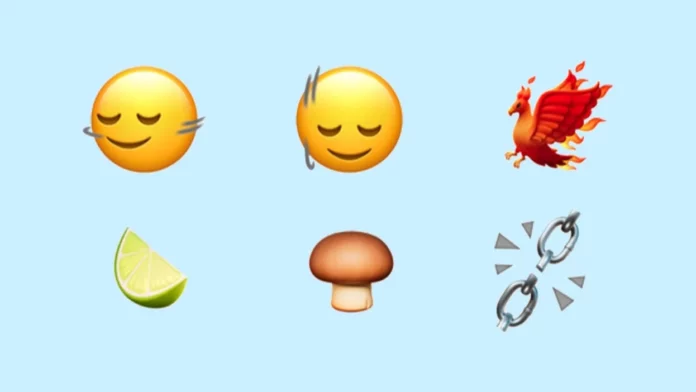Emojis have become an essential part of our digital communication, allowing us to express emotions, ideas, and reactions quickly. But have you ever wanted to add new emojis to your iPhone? Whether you’re looking to access the latest emoji updates or create custom emojis, this guide will walk you through the process.
1. Update Your iPhone to the Latest iOS Version
Apple regularly adds new emojis with its iOS updates. To ensure you have the latest emojis, make sure your iPhone is updated to the latest version of iOS.
Steps to Update iOS:
- Open Settings on your iPhone.
- Scroll down and tap on General.
- Tap on Software Update.
- If an update is available, tap Download and Install.
Updating your iPhone not only gives you access to the latest emojis but also ensures your device is secure and running smoothly.
2. Enable the Emoji Keyboard
If you don’t see emojis on your iPhone, you might need to enable the emoji keyboard. Here’s how:
Steps to Enable the Emoji Keyboard:
- Open Settings.
- Scroll down and tap on General.
- Tap Keyboard.
- Tap Keyboards.
- Tap Add New Keyboard….
- Scroll down and select Emoji.
Now, the emoji keyboard is enabled, and you can access emojis by tapping the globe or emoji icon on your keyboard.
3. Use Third-Party Apps to Create Custom Emojis
If you want to create your custom emojis, you can use third-party apps available on the App Store. These apps allow you to design your emojis, stickers, or even create personalized avatars.
Popular Emoji-Creation Apps:
- Bitmoji: Create a cartoon avatar of yourself and use it as an emoji in chats.
- Moji Maker: Design your emojis from scratch.
- Emoji Me Face Maker: Create emojis that look like you.
Steps to Create Custom Emojis Using Bitmoji:
- Download and install Bitmoji from the App Store.
- Open the app and sign up or log in.
- Customize your Bitmoji avatar to your liking.
- After creating your Bitmoji, you can add the Bitmoji keyboard to your iPhone by following these steps:
- Go to Settings > General > Keyboard > Keyboards > Add New Keyboard.
- Select Bitmoji.
- Enable Allow Full Access.
- Now, you can use your Bitmoji in any messaging app by tapping the globe icon and selecting the Bitmoji keyboard.
4. Request New Emojis
If you have a unique emoji idea that doesn’t exist yet, you can propose it to the Unicode Consortium, the organization responsible for emoji standards. While this process is more complex and not guaranteed, it’s an option for those passionate about adding new emojis.
How to Propose a New Emoji:
- Visit the Unicode Consortium website.
- Review the guidelines for proposing a new emoji.
- Prepare a detailed proposal that includes the emoji’s design, usage evidence, and cultural significance.
- Submit your proposal following the instructions provided on the Unicode website.
5. Use Emoji Shortcuts for Quick Access
If you use certain emojis frequently, you can create shortcuts to type them quickly.
Steps to Create Emoji Shortcuts:
- Open Settings.
- Tap General > Keyboard > Text Replacement.
- Tap the + icon to add a new shortcut.
- In the Phrase field, paste the emoji.
- In the Shortcut field, type a short text code (e.g., “smile”).
- Tap Save.
Now, whenever you type the shortcut, it will automatically replace it with the emoji.
Conclusion
Adding new emojis to your iPhone is a straightforward process that enhances your messaging experience. Whether you’re updating to the latest iOS, enabling the emoji keyboard, or creating custom emojis with third-party apps, you now have the tools to express yourself better. For those with creative ideas, submitting an emoji proposal to Unicode could even lead to a new emoji being added for everyone to use!
Stay updated with the latest iOS releases to keep your emoji library fresh, and enjoy adding a personal touch to your messages!