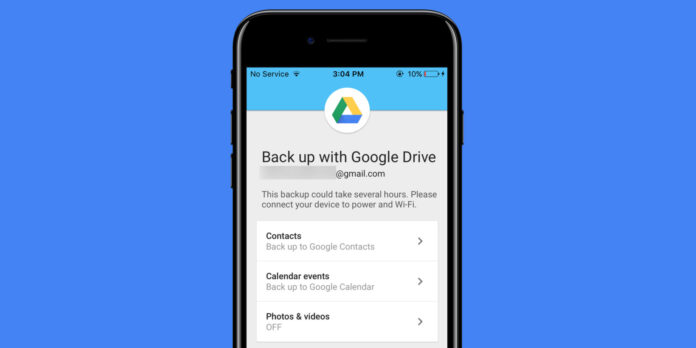Losing your smartphone can be stressful, but losing your photos, contacts, messages, and settings can be devastating. That’s why backing up your Android phone to Google Drive is one of the smartest things you can do in 2025.
With just a few taps, you can secure all your important data and restore it seamlessly on a new device or after a factory reset. In this step-by-step guide, we’ll show you how to back up everything to Google Drive—from your apps and contacts to your call logs and SMS messages.
🔍 Why Backing Up to Google Drive Matters
- ☁️ Cloud Safety: Keeps your data safe even if your phone is lost, stolen, or damaged.
- 🔄 Easy Migration: Restores everything when switching to a new Android device.
- ✅ Automatic & Free: Google offers 15GB free cloud storage for all users.
📱 What Gets Backed Up to Google Drive?
When you enable Google backup, it typically saves the following:
- App data and settings
- Call history
- Contacts (Google Contacts)
- Device settings (Wi-Fi passwords, wallpaper, etc.)
- SMS messages (on most Android versions)
- Photos & videos (via Google Photos, if enabled separately)
✅ How to Back Up Your Android Phone to Google Drive
Here’s how to back up your Android phone step by step:
1. Open Settings
Go to your Android phone’s Settings app.
2. Tap on ‘Google’
Scroll down and tap Google > then tap Backup.
On some devices, it may appear as:
Settings > System > Backup
orSettings > Accounts and Backup > Google Drive
3. Enable ‘Backup by Google One’
Make sure the Backup by Google One toggle is turned ON.
- Tap “Back up now” to start the backup manually.
- You’ll see what’s included (apps, device settings, call history, SMS, etc.)
4. Check Your Google Account
Ensure you’re logged into the right Google account where you want the backup stored.
📷 Bonus: Back Up Photos and Videos via Google Photos
Google Photos doesn’t automatically sync unless enabled.
To back up photos & videos:
- Open Google Photos
- Tap your profile icon (top right)
- Go to Photos settings > Backup
- Turn on Backup & sync
- Choose backup quality: Original (counts toward Drive storage) or Storage saver (compressed)
💡 Pro Tips
- ✅ Wi-Fi Only Backup: To save mobile data, make sure your backups are set to work only over Wi-Fi.
- 🗓️ Schedule Regular Checks: Even if auto-backup is on, manually check backups once a month.
- 💾 Expand Google Drive Storage: If 15GB isn’t enough, consider Google One plans starting at ₹130/month for 100GB (India pricing may vary).
🔄 How to Restore Your Backup
When setting up a new or reset Android device:
- Sign in with your Google account
- You’ll be prompted to restore from a backup
- Choose the latest backup from Google Drive
- Wait for apps and data to restore automatically
🛠️ Troubleshooting Backup Issues
- “Back up now” is greyed out: Ensure you’re connected to Wi-Fi and charging.
- No backup found: Google Drive keeps backups for 57 days if your device is inactive.
- SMS not backed up?: Some OEMs (like Xiaomi or Huawei) may block Google’s default SMS backup. Use third-party apps like SMS Backup & Restore.
📌 Conclusion
Backing up your Android phone to Google Drive is a simple yet powerful way to protect your digital life. Whether you’re switching phones, doing a factory reset, or just want peace of mind, automatic backups ensure your data is always safe and accessible.
Don’t wait until it’s too late—back up your Android device today!