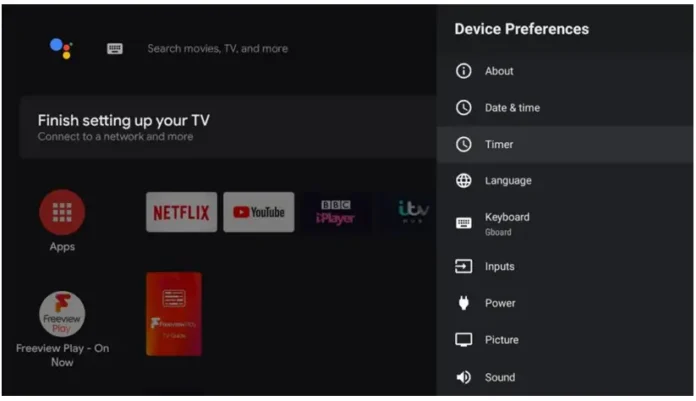Whether you’ve just set up your new Android Smart TV or accidentally switched to a different language, changing it back is easier than you think. Android TVs, whether from Sony, Mi, OnePlus, Realme, TCL, or Hisense, all offer a simple way to change the system language.
In this guide, we’ll show you how to change the language on your Android Smart TV step-by-step, with extra tips for fixing app and keyboard language issues.
📺 Step-by-Step Guide: Change the Language on Android Smart TV
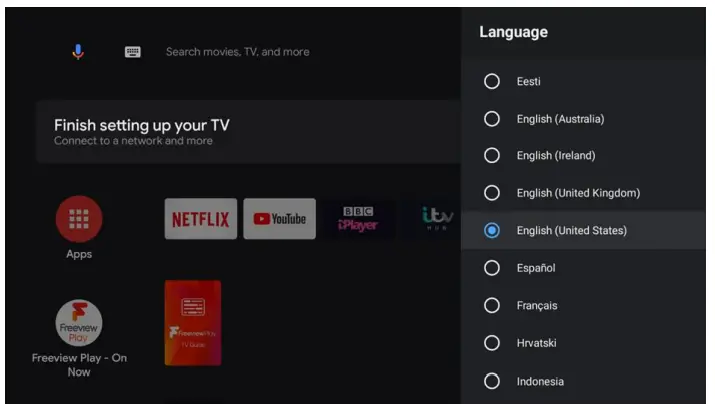
Follow these simple steps to switch to your preferred language:
✅ Steps:
- Press the Home button on your TV remote.
- Navigate to the Settings menu (gear icon at the top right or top side).
- Scroll down and select Device Preferences (on some TVs, it might be called System).
- Tap on Language.
- Choose your desired language from the list.
- Confirm by pressing OK.
Once done, the entire TV interface will update to reflect the newly selected language.
💡 Tip: You don’t need to restart your TV—language changes take effect instantly.
🌍 Supported Languages on Android Smart TVs
Android TVs support a wide range of global and regional languages, including:
- English (India, US, UK, Australia)
- Hindi, Tamil, Telugu, Kannada, Bengali, Malayalam
- Spanish
- French
- Arabic
- German
- Chinese
- Japanese
- Russian
- Korean
📌 Choosing a local language helps personalize voice assistant results, keyboard input, and app recommendations.
🧭 Lost in a Foreign Language? Use Visual Clues
If your TV is stuck in a language you don’t understand, follow these visual cues:
- Look for the gear icon (⚙️)—this opens Settings.
- Then choose the section with an “A” icon or a word that resembles “Language” (like “Idioma”, “Langue”, “Sprache”, etc.).
- The language list usually appears in their native scripts, so you can identify the one you want visually.
You can also say:
🎤 “Open language settings”
Using Google Assistant on your remote to skip the menus.
🎯 Changing Language Inside Specific Apps
Some apps use their own language settings and won’t automatically follow your TV’s system language.
🔄 Popular App Language Settings:
- YouTube: Open the app > Go to Settings > Language.
- Netflix: Open the app > Select Profile > Tap Language.
- Amazon Prime Video: Open app > Go to Settings > Language.
⌨️ Bonus: Change the Keyboard Input Language
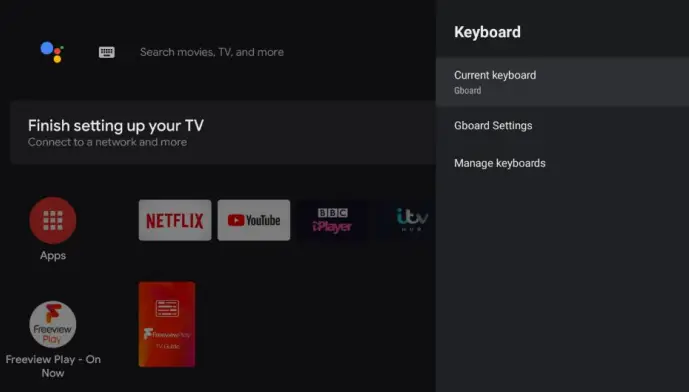
If you use the on-screen keyboard or voice typing, you may also want to switch your keyboard’s language:
Steps:
- Go to Settings > Device Preferences > Keyboard.
- Choose your active keyboard (usually Gboard).
- Tap on Languages.
- Add or select your preferred input language(s).
🗣️ Tip: This helps with accurate voice search and typing in regional languages.
✅ Final Thoughts
Changing the language on your Android Smart TV is a simple yet powerful way to personalize your viewing experience. Whether you want to switch to Hindi, English, Tamil, or Spanish, the settings are just a few clicks away. Don’t forget to update the keyboard and app languages too for a fully localized interface!