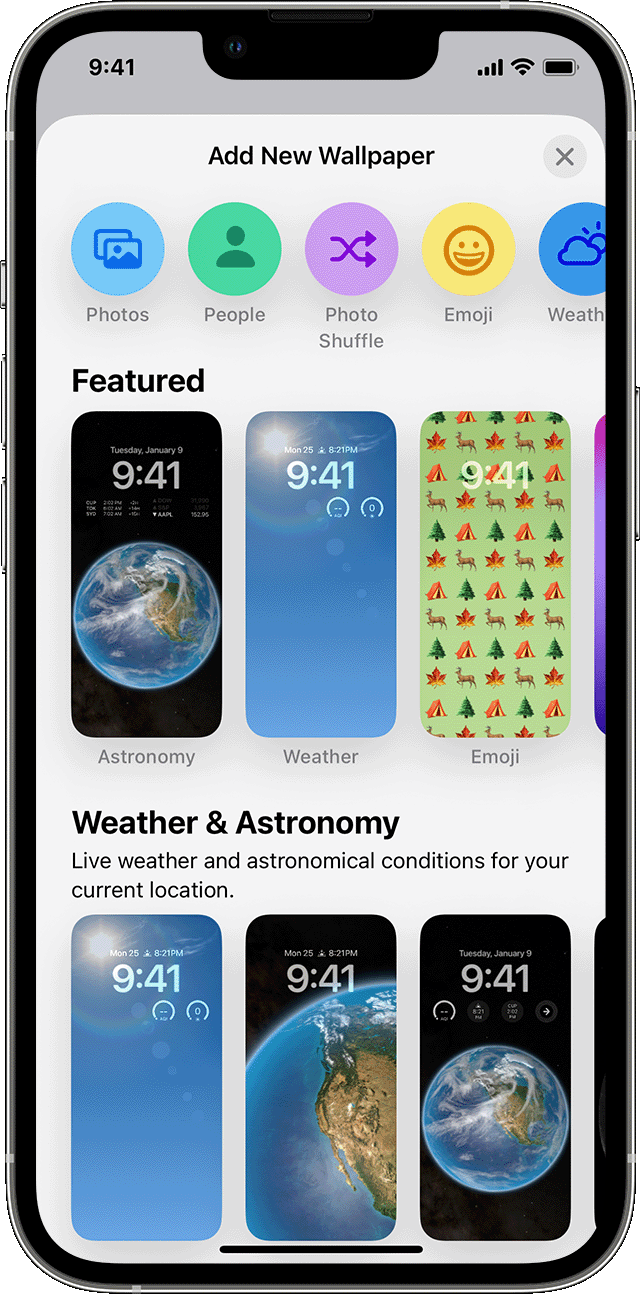Want to give your iPhone a fresh look? Changing your wallpaper is a quick and easy way to personalize your device. Whether you want to use a photo from your gallery or a preset wallpaper, here’s how you can do it:
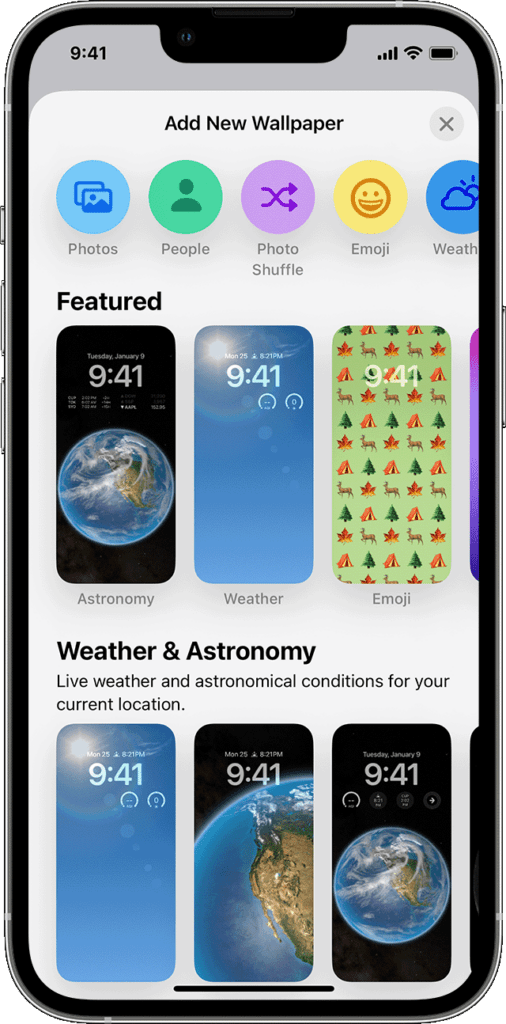
1. Setting a New Wallpaper for Your Lock Screen or Home Screen
- Open the Settings app on your iPhone.
- Tap on Wallpaper.
- Click on Add New Wallpaper.
- You can choose a photo from your gallery by tapping on Photos, People, or Photo Shuffle. Alternatively, you can select a wallpaper from categories like Weather & Astronomy, Emoji, Collections, or Colour.
- Customize your chosen wallpaper if desired, then tap Add.
- Finally, tap Set as Wallpaper Pair to apply your selected image to both the Home Screen and Lock Screen. If you want a different wallpaper for your Home Screen, tap Customise Home Screen.
2. Changing Wallpaper Directly from the Lock Screen
- Ensure you’ve set up Face ID on your iPhone.
- On your Lock Screen, touch and hold to open your wallpaper gallery.
- Swipe left or right to choose a pre-existing wallpaper or tap the Add button to select a new one.
- You can also link a Focus to a specific wallpaper, customize wallpapers, or delete them by swiping up.
3. Customizing Your Lock Screen Wallpaper
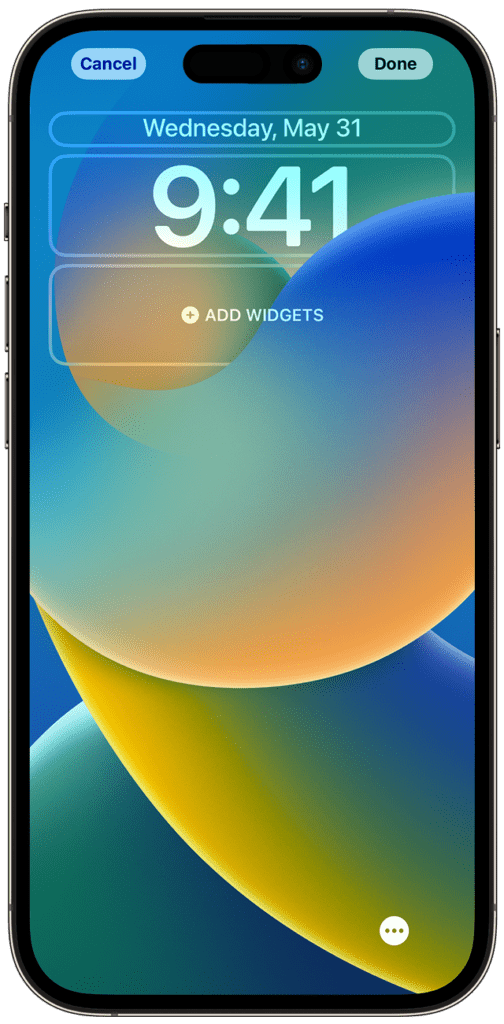
- Go to Settings and tap Wallpaper.
- Tap Customise within your Lock Screen preview.
- Add your favorite widgets and choose a font for the time display.
- You can also select a font, text color, add or remove widgets, apply photo styles, crop and move your photo, and choose wallpaper options like Perspective Zoom and Depth Effect.
4. Rotating Multiple Photos on Your Lock Screen

- In Settings, tap Wallpaper.
- Click on Add New Wallpaper.
- Choose Photo Shuffle from the top options.
- Set a frequency for the photo rotation, such as On Tap, On Lock, Hourly, or Daily. Then, select a set of photos that will change throughout the day.
- Tap Done to save your settings.
Now, your iPhone will sport a fresh look that reflects your style and preferences! Remember, the Lock Screen wallpaper customization feature is available on iOS 16 and later versions.
Note: Depth Effect cannot be used on wallpapers with widgets.