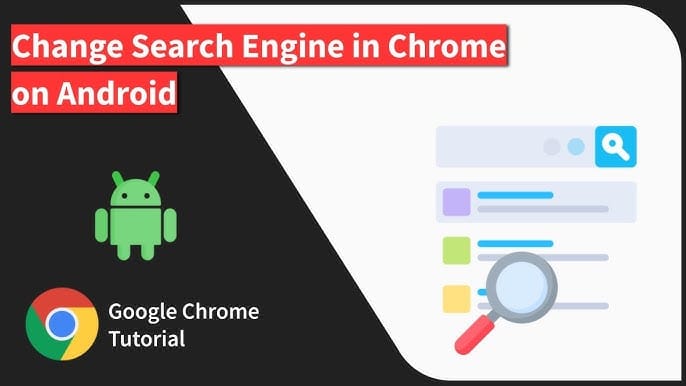Meta Title:
Meta Description: .
Changing your default search engine on your Android phone is a smart move—whether you’re looking for better privacy, faster results, or a more personalized experience. Google may be the default on most Android devices, but you can easily switch to alternatives like Bing, DuckDuckGo, Yahoo, Brave Search, or Ecosia.
Here’s a step-by-step guide on how to change your search engine on various Android browsers in 2025.
📱 Why Change Your Search Engine?
Here are a few reasons you might want to switch:
- 🛡️ Privacy-focused (e.g., DuckDuckGo)
- 🌱 Eco-friendly (e.g., Ecosia plants trees with searches)
- 🧠 AI-integrated (e.g., Bing with Copilot or Brave with Leo)
- ⚡ Speed & regional relevance
🔧 Method 1: Change Search Engine in Google Chrome
- Open Chrome on your Android phone
- Tap the three dots (⋮) in the top-right corner
- Go to Settings > Search Engine
- Select your preferred search engine from the list:
- Google (default)
- Bing
- Yahoo
- DuckDuckGo
- Ecosia
✅ The change applies immediately for searches from the Chrome address bar.
🔧 Method 2: Change Search Engine in Samsung Internet
- Open Samsung Internet Browser
- Tap the Menu (≡) at the bottom → Settings
- Go to Search engine
- Choose your preferred engine or tap Add search engine to input a custom one
🧠 Tip: Samsung Internet allows deeper customization including setting the search engine per tab.
🔧 Method 3: Change Search Engine in Firefox (Android)
- Open Firefox
- Tap the three dots (⋮) → Settings
- Tap Search
- Under Default search engine, choose:
- Bing
- DuckDuckGo
- Wikipedia
- Amazon (optional)
🔄 You can also add custom engines manually in Firefox.
🔧 Method 4: Change Search Engine in Brave Browser
- Open Brave
- Tap the Brave icon (🦁) or the three dots (⋮) → Settings
- Go to Search engines
- Under Standard tab, choose from:
- Brave
- Bing
- DuckDuckGo
- Startpage
🌐 Brave also allows you to set different engines for standard, private, and incognito tabs.
🌐 Bonus: Set a Custom Search Engine
If your browser supports it (like Firefox or Samsung), you can:
- Tap Add search engine
- Enter the name and search query URL (e.g., for Startpage or Qwant)
- Save and set it as default
🔒 Privacy Consideration
Choosing a privacy-first search engine like DuckDuckGo, Startpage, or Brave Search gives you:
- No tracking or profiling
- No search history stored
- Encrypted connections by default
📝 Summary Table
| Browser | How to Change Search Engine |
|---|---|
| Chrome | Settings > Search Engine |
| Samsung Internet | Menu > Settings > Search Engine |
| Firefox | Settings > Search > Default Search Engine |
| Brave | Settings > Search Engines > Choose Default |
📌 Final Thoughts
Whether you’re looking for more privacy, faster AI results, or just something different from Google, changing your search engine on Android is simple and reversible. Try a few and see which one fits your needs best.