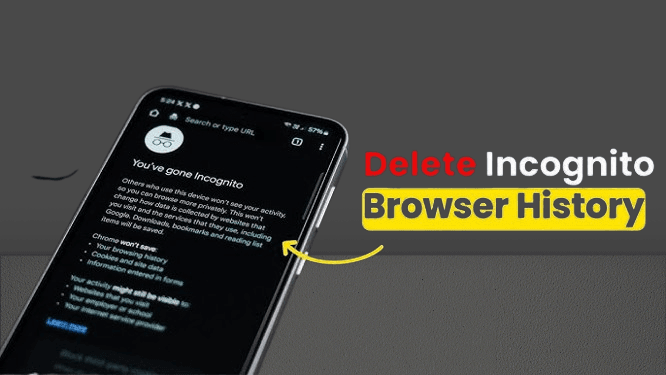While Incognito Mode in Chrome and other Android browsers doesn’t save your browsing history, cookies, or form data, traces of your activity can still linger in unexpected places. This guide reveals where private browsing data hides and how to erase it completely for maximum privacy.
🔍 What Incognito Mode Actually Hides (And What It Doesn’t)
✅ What’s Not Saved in Incognito Mode:
- Browsing history (won’t appear in your history tab)
- Cookies & site data (deleted when you close the session)
- Form inputs (passwords, credit cards, etc.)
❌ What Does Leave Traces:
- Downloaded files (still stored in your Downloads folder)
- DNS cache (logs domain lookups)
- Google Activity (if you were signed in elsewhere)
- Screenshots or screen recordings (if you captured anything manually)
🧹 Step-by-Step: Delete All Incognito Traces
1. Clear Chrome’s Incognito Residue
- Open Chrome > Tap ⋮ (Menu) > History.
- Tap Clear browsing data.
- Select:
- Cookies and site data
- Cached images and files
- Choose All time > Tap Clear data.
📌 Pro Tip: Enable “Auto-delete after closing Incognito tabs” in Chrome’s Privacy & Security settings.
2. Delete Downloaded Files from Incognito
- Open Files by Google (or your file manager).
- Go to Downloads folder.
- Select files > Tap Delete > Empty Trash.
3. Flush DNS Cache (Critical for Privacy!)
Incognito mode still triggers DNS queries. Clear them:
- Open Settings > Network & Internet.
- Tap Private DNS > Set to Off (temporarily).
- Restart your phone (forces DNS cache reset).
4. Wipe Google Activity (If Signed In Elsewhere)
- Go to myactivity.google.com.
- Tap Delete activity by > Choose All time.
- Confirm deletion.
🛡️ Advanced Privacy Protection
1. Use a VPN for True Anonymity
- ProtonVPN (free, no logs)
- NordVPN (DNS leak protection)
2. Switch to a Privacy Browser
- Firefox Focus (auto-erases history)
- Brave (blocks trackers by default)
3. Disable Web & App Activity Tracking
- Go to Settings > Google > Manage your Google Account.
- Tap Data & privacy > Web & App Activity.
- Toggle off and pause tracking.
🚫 Common Myths About Incognito Mode
❌ “Incognito makes me anonymous” → Your ISP and network admin can still see your activity.
❌ “Closing tabs erases everything” → Downloads and DNS logs remain.
❌ “Private browsing stops ads” → Websites can still track via browser fingerprinting.
💡 Pro Privacy Tips for Android
✔ Use DuckDuckGo for private searches (no tracking).
✔ Disable Chrome’s “Make searches and browsing better” (Settings > Privacy).
✔ Enable “Do Not Track” in your browser settings.
❓ FAQ: Android Incognito History
Q: Can my employer/school see my Incognito history?
✅ Yes, if they monitor network traffic (firewalls, proxies).
Q: Does deleting DNS cache slow my internet?
❌ No, it just forces a fresh lookup next time.
Q: How to auto-delete downloads after Incognito?
📌 Use Files by Google > Settings > Auto-delete downloads after 30 days.
🔗 Related Guides
📢 Found this helpful? Share to help others stay private!
#AndroidPrivacy #IncognitoMode #DeleteHistory #TechTips