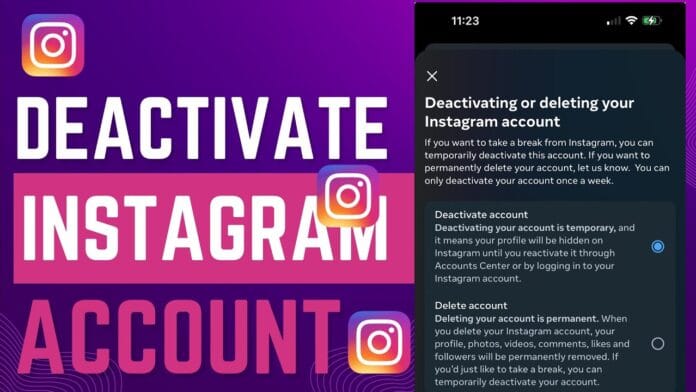Whether you’re taking a digital detox, managing screen time, or just need a break from social media, deactivating your Instagram account is a great way to temporarily step away without losing your photos, messages, or followers.
In this blog, you’ll learn how to deactivate your Instagram account on both Android, iPhone, and desktop, along with answers to common FAQs.
🧠 What Happens When You Deactivate Instagram?
When you deactivate (or temporarily disable) your Instagram account:
- Your profile, photos, comments, and likes are hidden.
- No one can search for or view your profile.
- You can reactivate anytime by simply logging in again.
- Nothing gets deleted permanently.
💡 Note: Instagram allows you to deactivate your account only once a week.
📱 How to Temporarily Deactivate Instagram (Android & iPhone)
Instagram does not allow deactivation directly through the mobile app. You’ll need to use a mobile browser instead.
🔹 Step-by-Step (Mobile Browser):
- Open your browser (e.g., Chrome or Safari) and go to Instagram.com
- Log in to your Instagram account
- Tap your profile icon in the bottom-right corner
- Tap “Edit Profile”
- Scroll down and tap “Temporarily disable my account”
- Choose a reason from the dropdown (e.g., “Too busy/too distracting”)
- Re-enter your password
- Tap “Temporarily Disable Account” to confirm
🎉 Done! Your profile will now be hidden until you log in again.
💻 How to Temporarily Deactivate Instagram on Desktop
🔹 Step-by-Step (Desktop Browser):
- Go to www.instagram.com and log in
- Click your profile icon in the top-right corner
- Select “Settings” > “Edit Profile”
- Scroll down and click “Temporarily disable my account”
- Select a reason for deactivation
- Enter your password to verify
- Click “Temporarily Disable Account”
🛑 Your account is now safely deactivated until you return.
🔐 Want to Permanently Delete Your Instagram Account?
If you’re done with Instagram for good, check out our full guide on how to permanently delete your Instagram account — including data backups and what gets deleted forever.
❓FAQs About Instagram Deactivation
🔹 Can I deactivate my account from the Instagram app?
No. Instagram doesn’t support deactivation through the mobile app — use a browser instead.
🔹 Will my messages be deleted?
No. Your messages remain, but people won’t be able to click on your profile.
🔹 How often can I deactivate Instagram?
Only once per week. You’ll have to wait 7 days to deactivate again.
🔹 How do I reactivate my Instagram account?
Simply log back in with your username and password. Everything will be restored.
🧩 Difference Between Deactivating and Deleting Instagram
| Action | Data Retained | Reactivable | Visibility |
|---|---|---|---|
| Deactivation | Yes | ✅ Yes | Hidden from all |
| Deletion | No (after 30 days) | ❌ No | Permanently removed |
📢 Final Thoughts
Taking a break from Instagram is easier than ever. With just a few steps, you can pause your social presence, focus on yourself, and come back whenever you’re ready — no data loss, no drama.
Whether it’s for mental wellness, productivity, or a social reset, knowing how to deactivate your Instagram account empowers you to take control of your digital life.