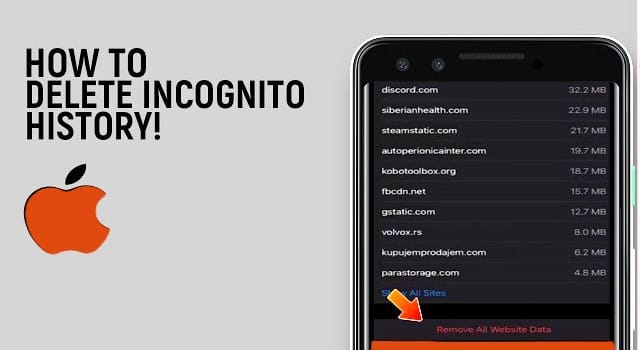Think your private browsing sessions on iPhone leave no trace? Think again. While Safari Private Tabs and Chrome Incognito Mode don’t save history in traditional ways, digital footprints can linger in unexpected places. This guide reveals exactly where these traces hide and how to completely erase them for bulletproof privacy.
🔍 The Truth About Incognito Mode on iPhone
What Private Browsing Actually Hides:
✅ Search history (not stored in browser)
✅ Cookies (deleted when closing tabs)
✅ Autofill data (not saved in private sessions)
What It Doesn’t Hide:
⚠️ Downloaded files (remain in your Files app)
⚠️ DNS cache (logs website lookups)
⚠️ Screen recordings (if you captured activity)
⚠️ iCloud tabs (if synced across devices)
🧹 Step-by-Step: Erase All Private Browsing Traces
1. Delete Private Safari Tabs Properly
- Open Safari > Tap the Tabs icon (〰️).
- Select Private (dark mode tabs).
- Tap Done > Close All [#] Tabs to wipe session data.
Pro Tip: Enable Auto-Close Tabs (Settings > Safari > Close Tabs > After One Day) for auto-cleanup.
2. Purge Download History
For Safari Downloads:
- Open Files App > Navigate to Downloads folder.
- Swipe left on files > Tap Delete > Empty Recently Deleted.
For Chrome Incognito Downloads:
- Open Chrome > Tap ⋮ > Downloads.
- Swipe left to delete files.
3. Clear DNS Cache (Critical Step!)
Private browsing still triggers DNS queries. Flush them:
- Enable Airplane Mode for 30 seconds (forces cache reset).
- Alternatively, restart your iPhone (clears most temporary data).
4. Wipe Residual Browser Data
Safari Deep Clean:
- Go to Settings > Safari.
- Tap Clear History and Website Data (nukes all browsing traces).
Chrome Incognito Cleanup:
- Open Chrome > Tap ⋮ > History.
- Tap Clear Browsing Data > Select:
- Cookies
- Cached Images
- Site Permissions
🛡️ Nuclear Privacy Options
1. Disable iCloud Safari Syncing
Prevents private tabs from appearing on other Apple devices:
- Settings > [Your Name] > iCloud.
- Toggle off Safari.
2. Use a Privacy-Focused Browser
- Firefox Focus: Auto-erases history
- DuckDuckGo: Blocks trackers by default
3. Enable Locked Private Browsing (iOS 17+)
- Go to Settings > Safari.
- Enable Require Face ID to View Private Tabs.
🔎 Where Else Private Data Lurks
| Location | How to Clean |
|---|---|
| Spotlight Search | Settings > Siri & Search > Delete Safari suggestions |
| Keyboard Cache | Settings > General > Transfer or Reset iPhone > Reset Keyboard Dictionary |
| Screen Time | Settings > Screen Time > See All Activity > Clear History |
🚫 Myths Debunked
❌ “Incognito makes me anonymous” – Your ISP still sees activity. Use a VPN (like NordVPN) for true anonymity.
❌ “Closing tabs erases everything” – Downloads and DNS leaks remain.
❌ “Private mode stops ad tracking” – Websites can still fingerprint your device.
💡 Pro Privacy Tips
✔ Bookmark private pages (they disappear when tabs close)
✔ Use private search engines (Startpage, Brave Search)
✔ Disable Safari suggestions (Settings > Safari > Search > toggle off suggestions)
❓ iPhone Privacy FAQ
Q: Can Apple see my incognito history?
A: No, but synced iCloud data may retain metadata.
Q: Do deleted private tabs stay in iCloud backups?
A: No, but associated downloads might until you delete them manually.
Q: How to auto-delete Chrome incognito downloads?
A: Not possible natively – use Files App automation (Shortcuts app) to schedule cleanups.
📲 Recommended Privacy Tools
- VPN: ProtonVPN (blocks ads/trackers)
- Browser: Brave (built-in Tor private tabs)
- Search Engine: DuckDuckGo (no tracking)
🔗 Related Guides
- How to Browse Anonymously on iPhone
- Best Privacy Settings for iOS 17
- Delete Safari History from iCloud
📢 Value this guide? Share it to help others reclaim privacy!
#iPhonePrivacy #IncognitoMode #DeleteHistory #DigitalSecurity