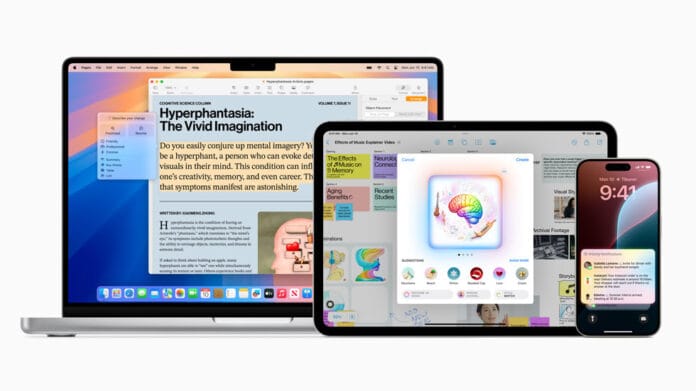Apple Intelligence is Apple’s next-generation AI system, deeply integrated into iOS, iPadOS, and macOS to enhance productivity, creativity, and device functionality.
If you’re wondering how to enable and use Apple Intelligence on your iPhone, iPad, or Mac, this guide covers everything you need to know.
📌 Table of Contents
- What is Apple Intelligence?
- Devices That Support Apple Intelligence
- How to Enable Apple Intelligence on iPhone & iPad
- How to Enable Apple Intelligence on Mac
- Key Apple Intelligence Features & How to Use Them
- Troubleshooting: What If Apple Intelligence Isn’t Working?
- FAQs About Apple Intelligence
1. What is Apple Intelligence?
Apple Intelligence is a powerful AI system that enhances:
- Siri (smarter, more contextual responses)
- Writing tools (rewrite, summarize, and proofread text)
- Image & photo editing (AI-powered object removal, background changes)
- App integrations (Mail, Notes, Messages, and more)
- Privacy-focused AI processing (on-device or secure cloud-based)
2. Devices That Support Apple Intelligence
Apple Intelligence requires Apple Silicon (A17 Pro or M-series chips) and the latest OS:
✅ Supported Devices
| Device | Minimum Chip | Required OS |
|---|---|---|
| iPhone 15 Pro (Max) | A17 Pro | iOS 18+ |
| iPad Pro (M1/M2/M4) | M-series | iPadOS 18+ |
| MacBook Pro/Air (2020+) | M1/M2/M3 | macOS Sequoia (15.0)+ |
❌ Unsupported Devices
- iPhones older than iPhone 15 Pro
- iPads without M1/M2/M4 chips
- Intel-based Macs
3. How to Enable Apple Intelligence on iPhone & iPad
Step 1: Update to the Latest OS
- Go to Settings → General → Software Update.
- Download and install iOS 18 or iPadOS 18 (or later).
Step 2: Enable Apple Intelligence
- Open Settings → Siri & Search.
- Toggle on “Apple Intelligence” (if available).
- Follow on-screen prompts to enable AI features.
Step 3: Use Apple Intelligence Features
- Siri: Ask more complex questions (e.g., “Summarize this email”).
- Photos: Use AI-powered editing (object removal, background changes).
- Messages: Get smart replies & writing suggestions.
4. How to Enable Apple Intelligence on Mac
Step 1: Update to macOS Sequoia (15.0+)
- Click Apple Menu (🍎) → System Settings → General → Software Update.
- Install macOS Sequoia (or later).
Step 2: Turn On Apple Intelligence
- Go to System Settings → Siri & Spotlight.
- Enable “Apple Intelligence”.
- Restart if prompted.
Step 3: Start Using AI Features
- Writing Tools: Right-click text for rewrite/summarize options.
- Siri: Say “Hey Siri, create a playlist for my workout.”
- Photos: Use Generative AI tools in the Photos app.
5. Key Apple Intelligence Features & How to Use Them
| Feature | How to Access It |
|---|---|
| Siri AI Upgrades | Ask complex questions (e.g., “Find my last email from John”). |
| AI Writing Tools | Highlight text → Right-click → Rewrite/Summarize. |
| AI Photo Editing | Open Photos → Edit → AI Object Removal. |
| Smart Notifications | iOS 18+ prioritizes important notifications. |
6. Troubleshooting: What If Apple Intelligence Isn’t Working?
❌ Problem: Apple Intelligence option missing.
✅ Fix:
- Ensure your device is compatible (A17 Pro/M-series).
- Update to latest OS (iOS 18/iPadOS 18/macOS Sequoia).
- Check Region & Language Settings (US English gets priority).
❌ Problem: Siri not responding with AI features.
✅ Fix:
- Restart your device.
- Toggle Siri off/on in Settings.
7. FAQs About Apple Intelligence
Q1. Is Apple Intelligence free?
✅ Yes, it’s included with compatible devices.
Q2. Does it work offline?
📶 Partially—some features (like Siri AI) require internet.
Q3. Can I disable Apple Intelligence?
🔧 Yes, go to Settings → Siri → Disable Apple Intelligence.
Q4. Will older iPhones get Apple Intelligence?
❌ No, it requires A17 Pro or M-series chips.
Final Thoughts
Apple Intelligence brings next-level AI features to iPhones, iPads, and Macs—but only on recent devices. If you have a compatible device, update to the latest OS and start using AI-powered Siri, writing tools, and photo editing today!