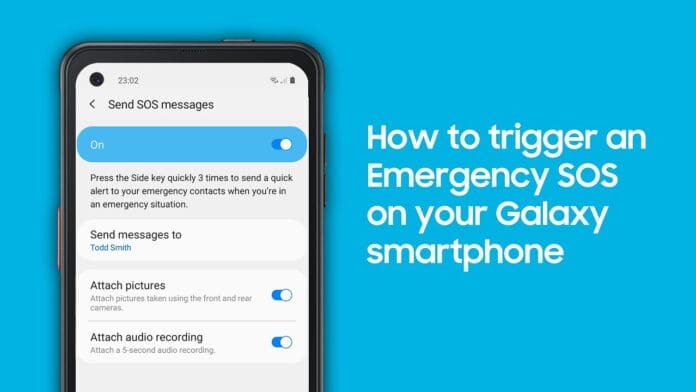Emergencies can happen when you least expect them. Whether it’s a health crisis, accident, or dangerous situation, your Android phone has built-in emergency features designed to help you reach out for assistance fast and effectively.
In this guide, we’ll walk you through everything you need to set up and use emergency help on Android, including Emergency SOS, medical info, emergency contacts, and location sharing.
⚙️ 1. Set Up Emergency Information
Before an emergency happens, take a few minutes to set up this vital info:
✅ Steps:
- Open Settings
- Tap Safety & emergency (or Emergency information on some phones)
- Add:
- Medical details (blood type, allergies, medications)
- Emergency contacts
- Organ donor status (optional)
This info can be viewed from your lock screen by emergency responders.
🚨 2. Use Emergency SOS on Android
Emergency SOS is a quick shortcut to call emergency services and alert your emergency contacts.
✅ To Enable It:
- Go to Settings > Safety & emergency > Emergency SOS
- Turn it on
- Set your desired action:
- Call emergency services (112/911/etc.)
- Share your location
- Send alerts to emergency contacts
📱 How It Works:
- Press the power button 5 times quickly
- Your phone will:
- Automatically dial local emergency services
- Share your real-time location with your emergency contacts
- Optionally record a video or sound (Pixel phones)
⚠️ On Samsung, use Settings > Advanced Features > SOS instead.
🧑⚕️ 3. Make Medical Info Accessible on Lock Screen
In a health emergency, medical professionals can view your medical info without unlocking your phone.
✅ Steps:
- Go to Settings > Safety & emergency > Medical info
- Fill in details like:
- Allergies
- Medications
- Blood type
- Emergency contact numbers
Now, on the lock screen, tap Emergency > Medical Info to view it.
📍 4. Share Your Location in Real Time
Use Google Maps or Messages to share your live location with family or friends in an emergency.
✅ Using Google Maps:
- Open Google Maps
- Tap your profile icon > Location sharing
- Select a contact and share for 1 hour (or longer)
This is ideal if you’re lost, traveling alone, or in danger.
📢 5. Use Voice to Get Help (Google Assistant)
You can activate help with just your voice:
- Say “Hey Google, call emergency services”
- You can also say: “Share my location with [contact name]”
Make sure Google Assistant is enabled and listening for your voice even when the phone is locked.
📷 Bonus: Emergency Video Recording (Pixel Only)
Google Pixel phones offer an emergency video feature:
- Automatically starts video recording during SOS activation
- The video is uploaded to your Google account for safety
✅ Summary of Emergency Tools on Android
| Feature | Function |
|---|---|
| Emergency SOS | Quick dial to 112/911 + alerts + location |
| Medical Info | Viewable by first responders on lock screen |
| Emergency Contacts | Automatically alerted during SOS |
| Location Sharing | Real-time tracking via Google Maps or Messages |
| Voice Activation | Use Google Assistant to trigger emergency actions |
| Video Recording (Pixel) | Automatic emergency video during SOS (Pixel phones) |
🧠 Pro Tips
- Test your SOS feature after enabling it
- Use a secure lock screen, but keep medical info accessible
- Keep location services on for real-time sharing
- Teach family members how to use these features
📌 Final Thoughts
Your Android phone is more than just a communication tool—it’s a lifeline during emergencies. Setting up these emergency features today can save time, protect your health, and even save your life tomorrow.