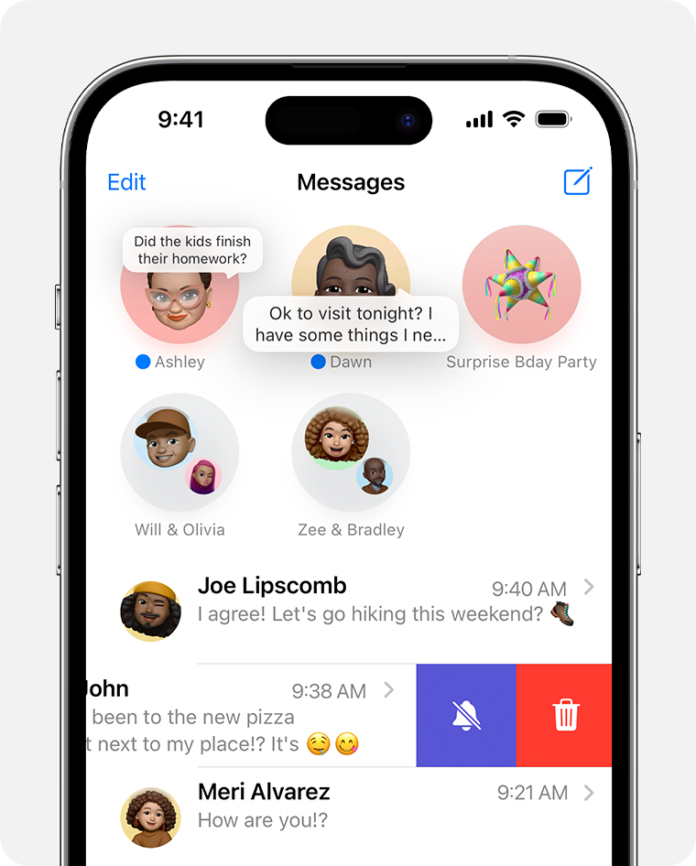Hiding messages on an iPhone can be done in several ways to keep your conversations private. Here’s how:
1. Use Face ID/Touch ID for Messages App
You can secure your entire Messages app with Face ID or Touch ID:
- Go to Settings > Face ID & Passcode (or Touch ID & Passcode).
- Ensure Messages is selected under the Use Face ID/Touch ID section.
2. Hide Alerts for Specific Contacts
You can mute notifications from specific contacts:
- Open the Messages app.
- Swipe left on the conversation.
- Tap Hide Alerts.
3. Delete Message Threads
Deleting messages entirely is another way to keep them hidden:
- Swipe left on the conversation in the Messages app.
- Tap Delete.
4. Use Third-Party Apps
For more privacy, use apps like Signal or Telegram that offer hidden chats and disappearing messages.
5. Turn Off Message Previews
You can disable message previews on your lock screen:
- Go to Settings > Notifications > Messages.
- Tap Show Previews and select Never.
Hide Message Preview from Lock Screen
To hide message previews on your iPhone’s lock screen, follow these steps:
- Open Settings: Go to the Settings app on your iPhone.
- Tap Notifications: Scroll down and select Notifications.
- Select Messages: In the list of apps, tap Messages.
- Show Previews: Tap Show Previews and select Never or When Unlocked.
This setting will prevent message content from appearing on your lock screen, ensuring greater privacy.
Disable Lock Screen Message Notification
To disable message notifications on your iPhone’s lock screen, follow these steps:
- Open Settings: Go to the Settings app.
- Tap Notifications: Scroll down and select Notifications.
- Select Messages: In the list of apps, tap Messages.
- Turn Off Lock Screen Notifications: Under Alerts, toggle off the option for Lock Screen.
This will stop message notifications from appearing on your lock screen, ensuring your messages remain private until you open the app.
Turn off Text Message Forwarding
To turn off Text Message Forwarding on your iPhone:
- Open Settings: Go to the Settings app on your iPhone.
- Tap Messages: Scroll down and select Messages.
- Select Text Message Forwarding: Tap on Text Message Forwarding.
- Toggle Off Devices: You’ll see a list of devices where text message forwarding is enabled. Toggle off the switch next to each device where you want to disable forwarding.
This will stop your iPhone from forwarding SMS and MMS messages to other devices.
Send Invisible Messages on iPhone
To send invisible messages on an iPhone using iMessage:
- Open Messages: Launch the Messages app and start a new conversation or open an existing one.
- Type Your Message: Enter the text you want to send.
- Access Effects: Press and hold the blue send button (upward arrow).
- Select “Invisible Ink”: Swipe left to select the Invisible Ink effect.
- Send: Tap the blue send button to send the message.
The recipient will need to swipe over the message to reveal its contents.
Conclusion
Hiding messages on your iPhone can be as simple as using Face ID/Touch ID, muting specific conversations, or even using third-party apps that offer advanced privacy features. By following these steps, you can ensure that your private messages stay secure and out of sight.