Keeping your personal notes secure on your iPhone is essential, especially when they contain sensitive information. Whether it’s using the built-in locking feature or taking advantage of third-party apps, there are multiple ways to ensure your notes remain private. This guide will walk you through the various methods to hide and secure your notes on your iPhone.
1. Lock Notes with a Password or Face ID/Touch ID
Apple’s Notes app allows you to lock individual notes using a password, Face ID, or Touch ID. This method ensures that only you can access the locked content. Here’s how you can do it:
- Open the Notes App: Launch the Notes app on your iPhone.
- Select the Note: Choose the note you want to lock.
- Tap the Three Dots: In the top-right corner, tap the three dots (…).
- Lock the Note: Select “Lock Note” from the menu.
- Set a Password: Create a password or enable Face ID/Touch ID for quick access.
Your note will now display a lock icon, indicating it’s secured. To view it, you’ll need to authenticate with your password, Face ID, or Touch ID.
2. Move Notes to an “On My iPhone” Account
For added privacy, you can store notes directly on your iPhone instead of syncing them with iCloud. This keeps them local and less accessible.
- Enable “On My iPhone” Notes:
- Go to Settings > Notes.
- Toggle on “On My iPhone” Account.
- Move Notes to the “On My iPhone” Folder:
- Open the Notes app and find the note you want to hide.
- Tap the Move option and select the “On My iPhone” folder.
Notes in this folder won’t be synced across devices, adding a layer of security.
3. Use Third-Party Apps
If you need more advanced privacy features, consider using third-party apps like Notability or Evernote. These apps often include additional encryption and organization options to keep your notes even more secure.
- Download a Third-Party App: Visit the App Store and search for apps like Notability or Evernote.
- Create and Secure Notes: Use the app’s features to create, organize, and lock your notes.
How to Open a Locked Note on iPhone
If you’ve locked a note and want to access it, follow these steps:
- Open the Notes App: Launch the Notes app on your iPhone.
- Select the Locked Note: Find the note with the lock icon.
- Tap on the Note: You’ll be prompted to unlock it.
- Authenticate: Enter your password or use Face ID/Touch ID.
Once authenticated, the note will open, allowing you to view or edit its contents.
How to Remove a Lock from a Note
If you decide that a note no longer needs to be locked, you can remove the lock easily:
- Open the Locked Note: Follow the steps above to unlock the note.
- Tap the Three Dots: In the top-right corner, tap the three dots (…).
- Select “Remove Lock”: Choose this option to remove the lock.
The note will no longer be locked, and anyone with access to your Notes app can view it.
Hiding notes on your iPhone is straightforward and effective, thanks to Apple’s built-in features and the availability of third-party apps. By locking your notes, storing them locally, or using a dedicated app, you can ensure that your personal information stays private and secure.
For more tips and guides on using your iPhone, stay tuned to our blog!

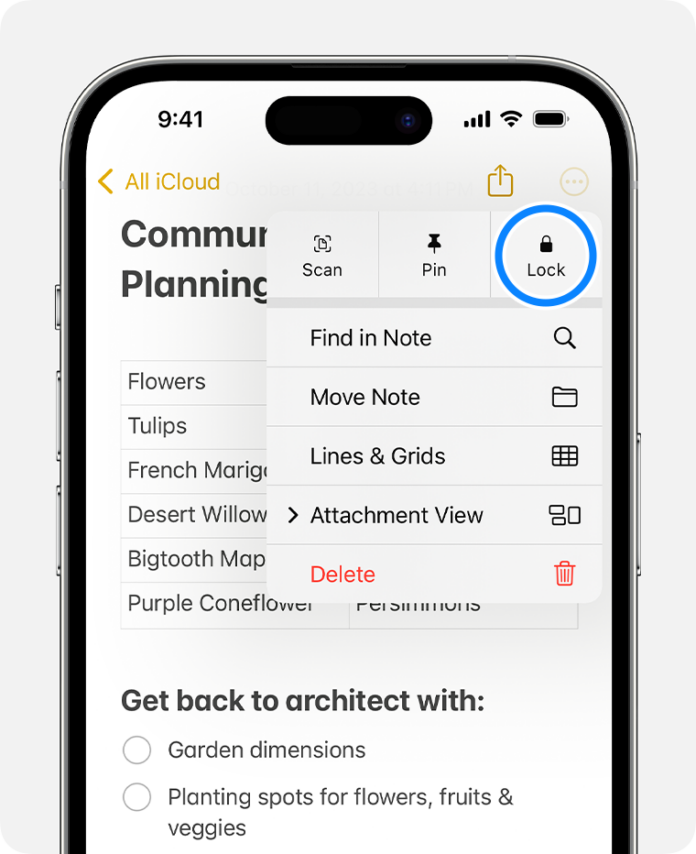
Thank you for this information, very useful thanks! but.. if I have my notes safely stored on “my iPhone account” as I have and some also locked! But?? will these notes still be backed up onto iCloud during the regular “IPhone device backups” ?? And would this also apply to WhatsApp messages ? I have ticked the “do not sync to iCloud ” but don’t want WhatsApp messages backed up either ..
Please could you help With a definitive answer
I am very confused about what apple actually backs up
If your iphone is not synced to icloud, then your info and other info like watsapp messages, notes will be backedup and saved locally in your device only. This will help tour seemlessly transfor your old iphone to new iphone