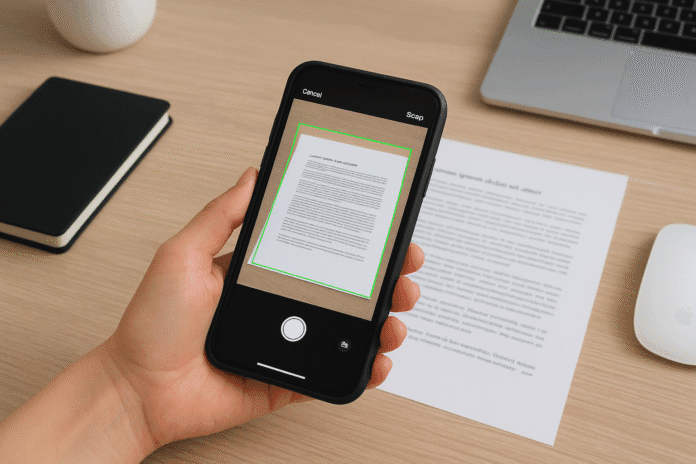Your iPhone is a powerful scanner — you can turn receipts, contracts and multi-page documents into searchable PDFs in seconds using built-in tools or third-party apps.
Below you’ll find quick comparisons, step-by-step instructions for every method, export/OCR notes, and pro tips to get crisp, professional scans every time.
Quick comparison (scan methods at a glance)
| Method | Best for | Output | Pros | Cons |
|---|---|---|---|---|
| Notes app (native) | Fast single or multi-page scans saved inside Notes | PDF inside note; text can be scanned/inserted | Zero installs, simple, Spotlight search integration | PDFs exported may not keep OCR across all apps |
| Files app (native) | Save scans directly as PDF to iCloud / folders | Saves straight to Files, choose folder, share | Less “Note” search indexing / OCR inside Files | |
| Preview app (iOS 26+) | PDF editing + scanning in one app | PDF (edit, sign, export) | Powerful, built-in PDF tools (iOS 26 feature) | Requires iOS 26 or later |
| Camera + Live Text | Quick copy/paste of printed text (OCR on image) | Image / copied text | Instant text extraction, no app install | Not multi-page PDF by default |
| Continuity Camera (Mac + iPhone) | Scan directly into Mac apps (Mail, Finder, Notes) | PDF/image directly on Mac | Seamless Mac import | Needs Mac + same Apple ID + Bluetooth/Wi-Fi |
| Third-party apps (Adobe Scan, Scanner Pro, SwiftScan, Genius Scan) | Power users — OCR, searchable PDFs, cloud export | Searchable PDF, JPG, TXT (varies) | Better OCR, file management, batch scanning | May require login / subscription for pro features |
1) Native: Scan with the Notes app (best quick built-in scanner)
Why use it: Fast, no installs required, scans go into a note and are easy to annotate or sign.
Step-by-step
- Open Notes and create a new note (or open an existing one).
- Tap the Camera / Attachments button and choose Scan Documents.
- Position the iPhone so the document is visible — Notes will try Auto capture. If you prefer manual capture, switch to Manual.
- If needed, tap the shutter or a volume button to capture. Adjust the crop corners, then tap Keep Scan.
- Continue adding pages; when done tap Save. You can share via the Share sheet → Save to Files / Mail / AirDrop / etc.
Notes & behavior: Notes can also scan text (Scan Text) to insert editable text into the note — great when you just need the text, not a PDF.
2) Native: Scan with the Files app (save PDF right to a folder)
Why use it: If you want the scan saved directly into a Files folder (iCloud Drive / On My iPhone) as a PDF.
Step-by-step
- Open Files and navigate to the folder where you want to save the scan.
- Tap the three-dot (More) button (usually top right) and choose Scan Documents.
- Frame the page. In Auto mode iPhone captures automatically; otherwise tap Shutter.
- Edit crop, add pages, then tap Save and name the PDF. It’s now inside Files where you chose.
Quick tip: If you want the scan to appear in a specific cloud service, open that folder in Files (e.g., Dropbox if integrated), then scan from there.
3) Native (iOS 26+): Use the new Preview app for scanning + PDF editing
Why use it: iOS 26 introduced Preview on iPhone — it combines scanning, PDF editing, signing and export in one place (handy if you edit PDFs often).
How to use
- Open Preview app → tap New Document or Scan Document.
- Scan pages exactly like Files/Notes. After scanning, use Preview’s tools to annotate, fill forms, add signature, and export.
4) Camera + Live Text — extract printed text directly (fast OCR)
Why use it: When you only need the text (copy/paste), not a PDF. Live Text detects text in the Camera preview and lets you copy it.
Step-by-step
- Open Camera and point at the text. Wait for the Live Text yellow frame.
- Tap the Live Text button (corner of the frame), select text, then Copy or Look Up / Translate.
- Paste the text into Notes, Mail, or any app.
5) Continuity Camera — scan from iPhone straight into your Mac
Why use it: If you regularly use a Mac, scan documents on your iPhone and they show up immediately in Mac apps (Mail, Finder, Notes, etc.).
How
- On your Mac, in a supported app choose Import from iPhone > Scan Documents (or right-click on Desktop → Import from iPhone).
- Your iPhone camera opens; scan pages; tap Save and the file lands in the Mac app/folder. Requires same Apple ID, Wi-Fi and Bluetooth enabled.
6) Third-party scanner apps (when you want OCR, searchable PDFs, batch tools)
Top picks & why
- Adobe Scan — excellent OCR and integration with Adobe Acrobat; converts scans into searchable PDFs and integrates with Adobe cloud.
- Scanner Pro (Readdle) — polished UI, excellent image processing and on-device OCR/“Text Recognition” features. Good for organizing and exporting.
- Genius Scan — powerful free option, solid enhancements and searchable PDFs with upgrade.
- SwiftScan (Scanbot) — easy one-tap scanning, strong auto-crop and export to many cloud services.
Important note about Microsoft Lens: Microsoft announced plans to retire the Microsoft Lens app in 2025 — if you rely on Lens, plan a migration to alternatives (Adobe Scan, Scanner Pro, SwiftScan, Google Drive, etc.).
Typical third-party workflow
- Install app (App Store).
- Grant camera permission.
- Use auto capture or manual capture, adjust crop, apply filters (color / B&W), add pages.
- Run OCR (if needed), export as searchable PDF, or upload to cloud (Dropbox, Google Drive, OneDrive).
Exporting, searchable PDFs and OCR — what to expect
- Notes: Scans in Notes are convenient and can be searched within Notes/Spotlight (especially when you use Scan Text), but exported PDFs sometimes behave like images in other apps (so full cross-app searchable PDF behavior can vary). If you need robust searchable PDFs usable in many apps, prefer dedicated scanning apps (Adobe Scan, Scanner Pro) that create text-layer PDFs.
- Files: Saves a PDF file that’s easy to share, but Files-saved PDFs may not be OCR-indexed by Spotlight.
- Third-party apps: Typically offer stronger OCR, language options, export to PDF with a text layer and cloud integrations. Check privacy options (on-device OCR vs cloud OCR) if your documents are sensitive.
Pro tips for crisp, professional scans
- Flat, even lighting: Avoid strong directional lights that cast shadows. Use indirect light or turn flash on (or use the iPhone as a fill light).
- Solid contrasting background: Put the document on a dark table or mat so the camera easily detects edges.
- Hold steady & top-down angle: For best perspective correction hold the camera parallel to the document.
- Enable Auto mode for quick multi-page scanning — it detects pages and captures when aligned. Use Manual mode for tricky pages.
- Use filters: Choose Color, Grayscale, or Black & White depending on content — B/W often gives the cleanest text.
- Crop corners precisely: After capture, drag crop handles to remove background and fingers.
- Run OCR where you need searchable text — use apps that explicitly say “searchable PDF” / “text recognition.” Adobe Scan and Scanner Pro have clear OCR features.
- Name files clearly & use folders/tags — makes future search and automation (Shortcuts) much easier.
- Consider on-device OCR for privacy — some apps do OCR locally; others upload images to the cloud for processing. Read app privacy settings.
Quick ways to share after scanning
- Share sheet: Tap Share → Mail, Messages, AirDrop, Save to Files, or upload to cloud service.
- Email as PDF: Most scan UIs let you “Share as PDF” directly.
- Add signature: Use Markup or Preview to sign before sharing. Preview in iOS 26 has built-in filling and signing.
FAQ
Q: Which built-in method creates searchable PDFs?
A: Notes supports scanning text and system search can index content inside Notes; for robust, cross-app searchable PDF with text layer use dedicated scanner apps (Adobe Scan, Scanner Pro).
Q: Is Microsoft Lens still recommended?
A: Microsoft announced plans to retire Lens in 2025, so choose alternatives and export/back up any Lens scans you rely on.
Q: Best format for legal documents?
A : PDF (keep high DPI) and, if required, keep an original image copy (JPEG) and a separate OCRed PDF.
Final checklist before you scan
- Clean the page (no wrinkles), flat surface, steady phone.
- Choose Notes/Files for quick: Notes → annotate, Files → save to folder.
- Use Adobe Scan / Scanner Pro / SwiftScan for searchable PDFs and heavy OCR work.