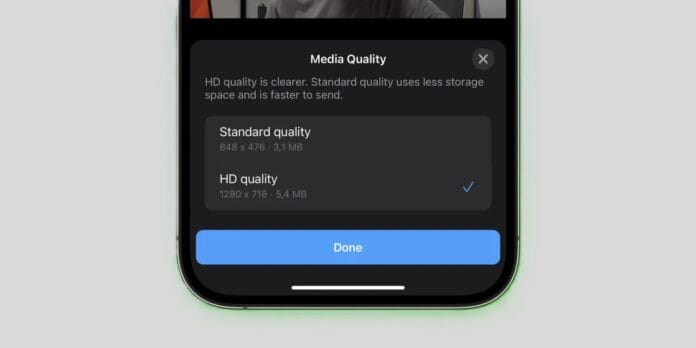Tired of WhatsApp ruining the quality of your beautiful photos or videos? 😫 You’re not alone! By default, WhatsApp compresses media files to save data and speed up sharing — but that comes at the cost of clarity.
The good news? You can now send HD (High Definition) photos and videos on WhatsApp — keeping your media crisp and crystal clear. Whether it’s a vacation memory, work document, or professional reel, you no longer have to sacrifice quality.
Here’s a complete step-by-step guide for both Android and iOS users on how to send HD content on WhatsApp in 2025.
✅ Table of Contents
- Why WhatsApp Compresses Media
- What Is HD Quality on WhatsApp?
- How to Send HD Photos on WhatsApp
- How to Send HD Videos on WhatsApp
- Alternative Methods to Send Uncompressed Media
- FAQs
- Final Thoughts
🤔 Why Does WhatsApp Reduce Image & Video Quality?
WhatsApp automatically compresses photos and videos to:
- Reduce file size 📉
- Save mobile data 📶
- Speed up delivery and downloads ⚡
But this compression often results in loss of clarity, especially on large screens or when zooming in.
🖼️ What Does HD Quality Mean on WhatsApp?
Starting with recent updates, WhatsApp now allows users to send photos and videos in HD resolution. This means:
- Higher resolution (up to 2048 x 3072 pixels) for images
- Less compression for videos, preserving visual clarity
- Available for both Android & iOS users
- HD tag displayed next to media for the recipient
📷 How to Send HD Photos on WhatsApp (Android & iOS)
Step-by-Step:
- Open WhatsApp and go to the chat where you want to send the photo.
- Tap the Attachment (📎) icon or ‘+’ on iOS.
- Select ‘Gallery’ or ‘Photos’ and pick the image.
- Once selected, tap the ‘HD’ icon at the top (next to the crop/rotate tools).
- A pop-up appears:
- Standard quality (default)
- HD quality — ✅ Select this.
- Tap Send.
🎉 Your recipient will now receive the image in HD with an HD tag.
🎥 How to Send HD Videos on WhatsApp
Step-by-Step:
- Open the WhatsApp chat where you want to send the video.
- Tap the Attachment (📎) or ‘+’, then choose Gallery or Photos.
- Select your video.
- Tap the ‘HD’ icon at the top.
- Choose HD Quality from the options shown.
- Tap Send.
✅ Your video will be sent in higher resolution (still with some compression, but significantly better quality).
📁 Alternative Method: Send Media as a Document (For Original Quality)
Want to send absolutely uncompressed files like RAW images or 4K videos?
Here’s how:
- Open the chat.
- Tap the Attachment (📎) icon.
- Choose ‘Document’.
- Browse and select your media file from internal storage or Files app.
- Tap Send.
📝 Note: This method bypasses WhatsApp’s compression and sends the file in original size and quality.
❓FAQs: WhatsApp HD Media
🔹 Can I send HD photos in WhatsApp group chats?
Yes! The HD option works in both individual and group chats.
🔹 Can I change the default photo quality to HD?
Currently, WhatsApp does not allow setting HD as the default. You need to select it manually each time.
🔹 Does HD media use more data?
Yes. HD files are larger, so make sure you’re connected to Wi-Fi if you’re concerned about data usage.
🔹 Is HD option available on WhatsApp Web/Desktop?
As of now, HD quality selection is only on mobile apps. WhatsApp Web/Desktop still compresses by default.
🚀 Final Thoughts: Share in High Quality, Always
In 2025, high-quality content matters more than ever — whether you’re a traveler sharing scenic shots or a designer sending creative drafts. WhatsApp’s HD media feature is a game-changer that keeps your visuals sharp and stunning without switching apps.
So next time you’re about to hit send — tap that HD icon and give your content the quality it deserves.