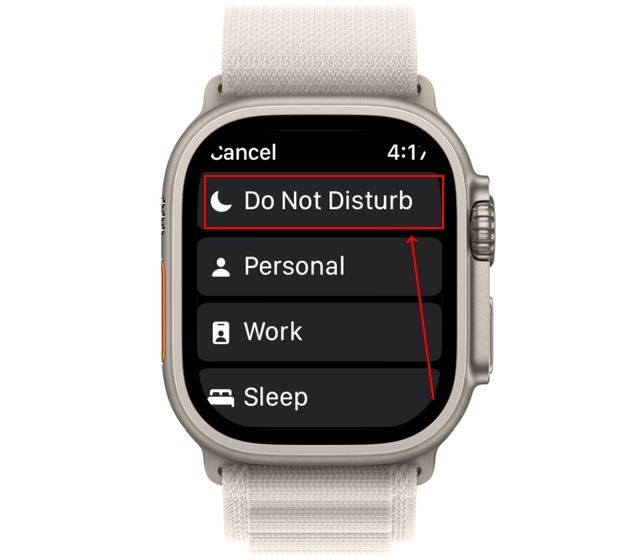Your Apple Watch can help minimize distractions by enabling Do Not Disturb (DND), silencing notifications temporarily—perfect for meetings, workouts, or bedtime. Here’s how to activate it in seconds.
Method 1: Using the Control Center
- Wake your Apple Watch by raising your wrist or tapping the screen.
- Swipe up from the bottom to open the Control Center.
- Tap the crescent moon icon (Do Not Disturb).
- Choose “For 1 hour,” “Until tonight,” “Until I leave,” or “Until tomorrow.”
Method 2: Through the Settings App
- Press the Digital Crown to open the app grid.
- Open the Settings app (gear icon).
- Scroll and tap “Do Not Disturb.”
- Toggle it On and set a duration.
Method 3: Mirroring iPhone’s Do Not Disturb
If your iPhone is in DND mode, your Apple Watch can sync automatically:
- Open the Watch app on your iPhone.
- Go to General > Do Not Disturb.
- Enable “Mirror iPhone” to sync settings.
Bonus: Schedule Do Not Disturb
For recurring quiet times (like sleep hours):
- Open Watch Settings > Do Not Disturb.
- Tap “Scheduled” and set start/end times.
Quick Disable
Just swipe up, tap the moon icon again, and select “Turn Off.”
🔹 Pro Tip: Use Theater Mode (mask icon) to mute sounds and keep the screen dark.
Now you can enjoy uninterrupted focus! 🚀 Need help? Drop a comment below!