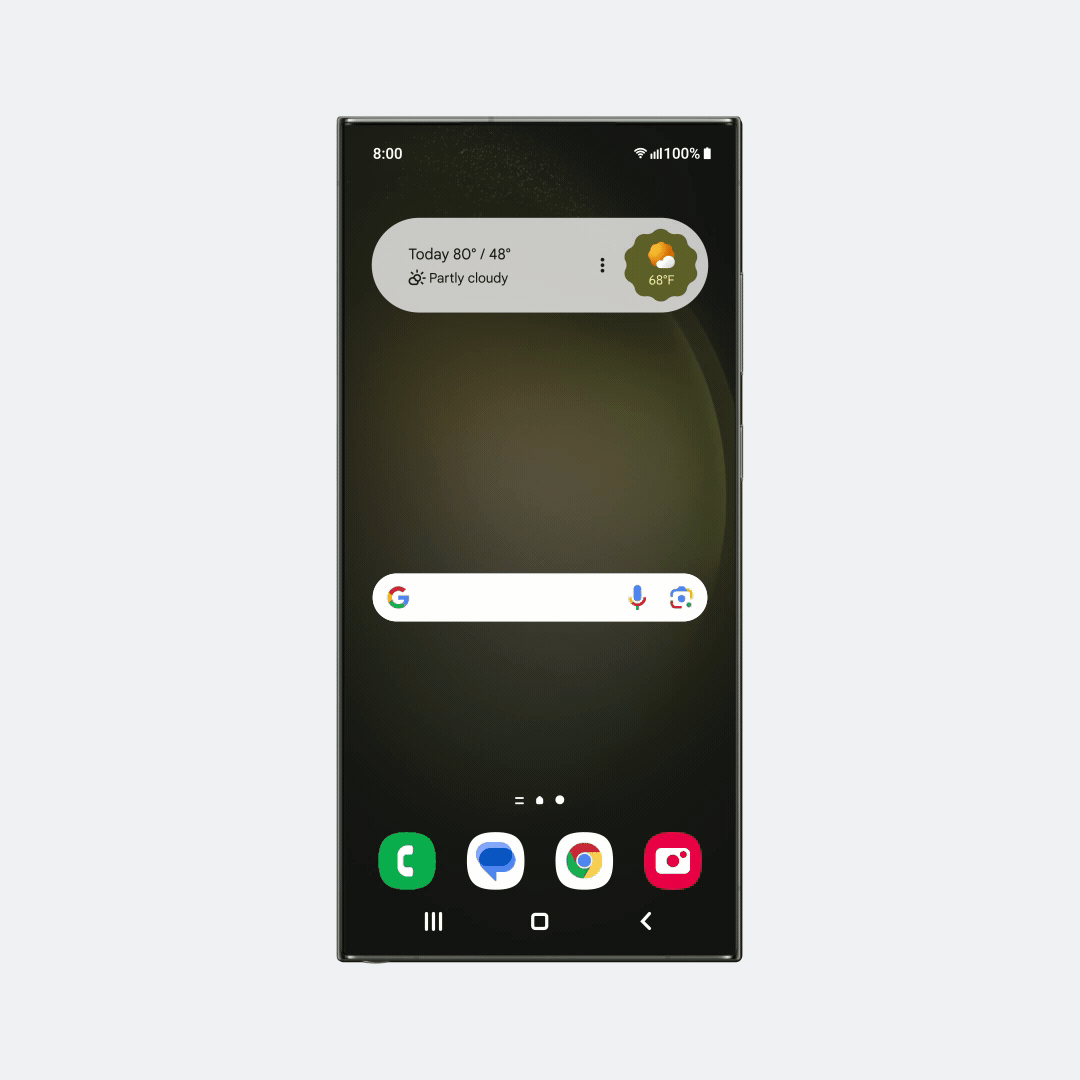“At a Glance” is a Google-powered widget on your Android home screen that shows upcoming events, weather, alarms, flight info, and more—all in one place. Here’s how to set it up, customize it, and fix common issues.
📌 What Does “At a Glance” Show?
The widget displays real-time info like:
✅ Weather & temperature
✅ Upcoming calendar events
✅ Alarms & reminders
✅ Flight/train reservations (Gmail-linked)
✅ Device stats (Battery life, security alerts)
🛠️ How to Enable & Customize “At a Glance”
✔ On Pixel & Stock Android (Google Discover)
- Long-press on your home screen.
- Tap Widgets > Scroll to Google > Select “At a Glance”.
- Drag and drop it onto your home screen.
To customize:
- Long-press the widget > Tap Settings (⚙️).
- Toggle options like Weather, Events, Travel, etc.
✔ On Samsung One UI
- Install Google App (if not already installed).
- Long-press home screen > Widgets > Google > Add “At a Glance”.
- Resize or reposition as needed.
⚙️ Advanced Customization
1. Change Weather Provider
- Open Google App > Tap your Profile icon > Settings > Weather.
- Choose between Google Weather or other providers.
2. Link Calendar & Gmail for Events/Travel Updates
- Ensure Google Calendar & Gmail are synced with your account.
- Open Google Calendar > Settings > Manage notifications.
3. Disable Unwanted Alerts
- Long-press the widget > Settings > Turn off “Travel,” “Reminders,” etc.
🔍 Troubleshooting “At a Glance” Issues
❌ Widget Not Showing Weather?
- Update Google App (Play Store > Search “Google” > Update).
- Enable Location access (Settings > Apps > Google > Permissions).
❌ Events Not Appearing?
- Check Calendar sync (Settings > Accounts > Google > Sync Calendar).
❌ Widget Missing on Samsung?
- Install Google App or use Samsung’s “Up Next” widget as an alternative.
🚀 Pro Tips for Better Use
✔ Pin important events in Google Calendar for priority display.
✔ Use dark mode for better visibility (Settings > Display > Dark theme).
✔ Try third-party widgets (e.g., Another Widget) for extra customization.
❓ FAQ: “At a Glance” on Android
1. Can I move “At a Glance” to another screen?
✅ Yes—long-press and drag it (works on most launchers).
2. Does it work with Outlook/Microsoft Calendar?
❌ No, only Google Calendar is fully supported.
3. Can I change the widget’s design?
🛠️ Limited customization—use third-party launchers (Nova, Lawnchair) for more control.
🔗 Related Guides
- Best Android Widgets for Home Screen
- How to Use Google Discover on Android
- Fix Google App Crashes on Android
📢 Found this helpful? Share it with friends!
#AndroidTips #AtAGlance #GoogleWidget #TechHacks