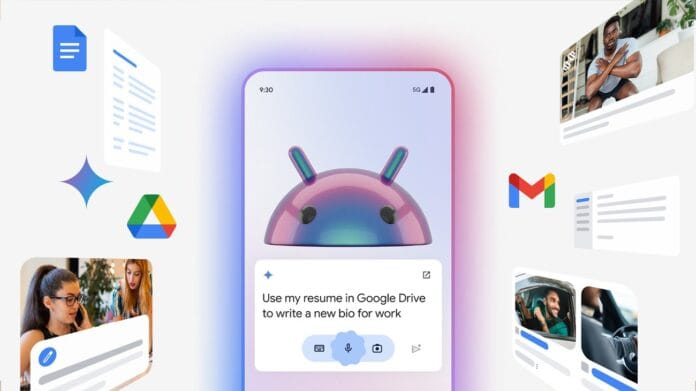Google’s Gemini AI, formerly known as Bard, is now fully integrated into many Android devices, giving users a powerful AI assistant for everyday tasks. Whether you’re using a Pixel phone or another Android brand, Gemini helps you write emails, summarize content, draft replies, and more—right from your home screen or apps like Chrome, Gmail, and Messages.
This guide walks you through how to enable, access, and use Gemini AI on your Android phone in 2025.
✅ What Is Gemini AI on Android?
Gemini is Google’s most advanced AI model, designed to help users:
- ✏️ Write content (emails, messages, captions)
- 📄 Summarize web pages or PDFs
- 🔎 Answer complex questions
- 📅 Assist with tasks like reminders, calendar events, or to-do lists
- 📲 Integrate with apps like Chrome, Gmail, Google Docs, and Messages
Gemini is replacing Google Assistant on select Pixel and Android devices with Gemini 1.5 and newer models.
📲 How to Get Gemini on Your Android Device
1. Check Device Compatibility
- Pixel 8, Pixel 8 Pro, Pixel 8a or newer (Gemini replaces Google Assistant)
- Samsung and other Android 14+ phones can use Gemini in Google apps or the web app
2. Install or Update Gemini App
- Go to Play Store > Search “Gemini” > Install (if not pre-installed)
- Or visit: https://gemini.google.com/app
3. Set Gemini as Default Assistant (Pixel Only)
- Go to Settings > Apps > Default Apps > Digital Assistant App
- Choose Gemini instead of Google Assistant
🚀 How to Use Gemini on Android
✅ Option 1: Use Gemini App
- Open the Gemini app from your app drawer
- Ask anything:
“Summarize today’s news.”
“Write a professional email for leave request.”
✅ Option 2: Use Gemini in Google Messages
- Tap on “Chat with Gemini”
- Ask it to draft or rewrite messages
- Generate smart replies or summarize chats
✅ Option 3: Use Gemini in Google Chrome (Mobile)
- While browsing, tap the Gemini icon (top-right)
- Ask Gemini to summarize, explain, or translate content
- Use voice input or type prompts
✅ Option 4: Use Voice with Gemini (on supported devices)
- Say “Hey Google”, and Gemini will now respond
- Use commands like:
“What’s on my calendar tomorrow?”
“Summarize this article.”
“Remind me to call mom at 6PM.”
🧠 What Can You Ask Gemini to Do?
Here are some real examples:
Productivity
- “Summarize this PDF for my report.”
- “Create a to-do list for my home renovation.”
Creativity
- “Write a caption for this beach photo.”
- “Suggest YouTube video ideas on Android tips.”
Everyday Help
- “What’s the best time to post on Instagram in India?”
- “Translate this email into Hindi.”
🔒 Privacy & Security
Gemini conversations are private by default. You can:
- View and delete activity at myactivity.google.com
- Use Incognito Mode in the Gemini app for private chats
- Disable personalized results under Gemini > Settings
📌 Final Tips
- Always keep the Gemini app updated
- Try voice or image prompts for more creative results
- Explore Gemini Labs and experimental features if you’re a power user