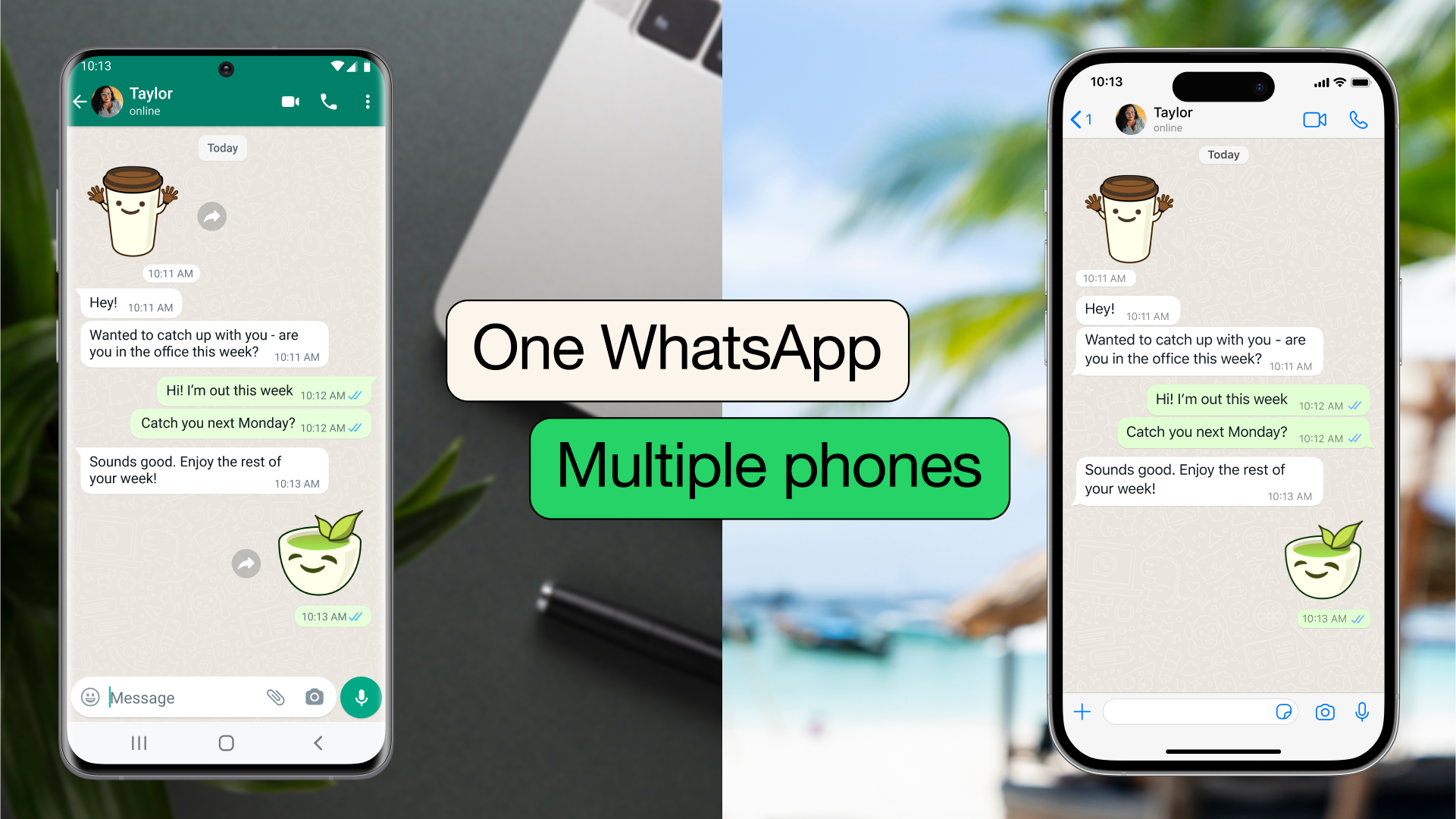WhatsApp, the widely popular messaging app, has introduced a new feature called “Companion Mode,” allowing users to operate the same WhatsApp account on multiple devices, including two phones. This feature, initially in limited testing, is now available to all users, including those on Android and iOS platforms.
However, it’s important to note that currently, the secondary device can only be an Android phone, with support for iOS devices as secondary units expected in the future. Note that you need to update to the latest version of WhatsApp on your phone to use this feature. Ensure you update the app on both your primary and secondary devices so you have the latest version.
Here’s a simplified guide on how to use this feature:
Step-by-Step Guide to Using WhatsApp Companion Mode
- Install WhatsApp on the Secondary Device: Download and install WhatsApp on your secondary phone. Start the app, choose your language, and agree to the terms to reach the login screen.
- Link WhatsApp to Your Existing Account: Instead of entering your phone number on the secondary device, tap the ellipsis icon (three dots) and select “Link to existing account.” A QR code will appear on this device.
- Open Linked Devices on Primary Device: On your primary phone (the guide uses an iPhone as an example), go to “Settings,” then “Linked Devices,” and tap “Link a Device.”
- Scan QR Code on Secondary Device: Use the QR code scanner on your primary device to scan the code displayed on your secondary device. This will log you into WhatsApp on both devices.
- Enjoy WhatsApp Features on Both Devices: Your secondary device will have many of the same features as the primary one, including biometric locks, disappearing messages, custom statuses, and read receipts. Messages are synced instantly between both devices.
- Logging Out from Secondary Device: If you decide to stop using the same account on two phones, you can log out from the secondary device through its settings.
Frequently Asked Questions
- Is the secondary WhatsApp secure? Yes, it uses end-to-end encryption, similar to WhatsApp Web, ensuring your messages are secure.
- What if my primary device is inactive? WhatsApp will automatically log you out from companion devices if your primary device remains inactive for an extended period.
- How many devices can I link? You can use the same WhatsApp account on up to four devices simultaneously.
- Can I use this feature with multiple phones? Yes, the companion mode supports linking up to four devices at once.
- Does it work with Android and iOS together? While the feature works across devices, including Android tablets, iOS as a secondary device is not yet supported.
- Is there a WhatsApp app for iPad? There’s no official confirmation, but there are hints of expanding support for WhatsApp on iPad.
This guide simplifies the process of using the same WhatsApp account on two phones, making it accessible for users to stay connected across multiple devices. Linking phones as companion devices makes messaging easier. Now you can switch between phones without signing out and pick up your chats where you left off. Or if you’re a small business owner, additional employees are now able to respond to customers directly from their phones under the same WhatsApp Business account.
Other Methods to use Whatsapp on separate phones
there are a few workarounds that you might consider:
- WhatsApp Web:
- You can use WhatsApp Web to access your WhatsApp account on another device, but this requires the primary phone (where your WhatsApp account is registered) to be connected to the internet.
- Open WhatsApp on your primary phone, go to ‘Settings’, and select ‘WhatsApp Web/Desktop’.
- On your second phone, open a web browser and go to web.whatsapp.com.
- Scan the QR code displayed on the second phone’s browser with your primary phone.
- This will mirror your WhatsApp messages on the second phone’s browser.
- Dual SIM Phones:
- If you have a dual SIM phone, you can register a second WhatsApp account with the other number. This is not the same as using the same account on two devices, but it allows you to use two different WhatsApp accounts on the same phone.
- Third-Party Apps:
- There are third-party apps that claim to allow multiple instances of WhatsApp on a single device. However, using such apps can be risky as they might violate WhatsApp’s terms of service, compromise your privacy, or lead to account banning.
- Parallel Space or Dual Apps Feature:
- Some smartphones come with a feature that allows you to clone apps and use two instances of the same app. This feature is known as ‘Dual Apps’, ‘App Twin’, ‘Parallel Space’, etc., depending on the brand. However, this still requires two different phone numbers for each WhatsApp account.
- Backup and Restore:
- You can technically use the same WhatsApp account on different phones by backing up your chat history and restoring it on another device. However, this is not simultaneous use and involves deactivating WhatsApp on one device before activating it on another.