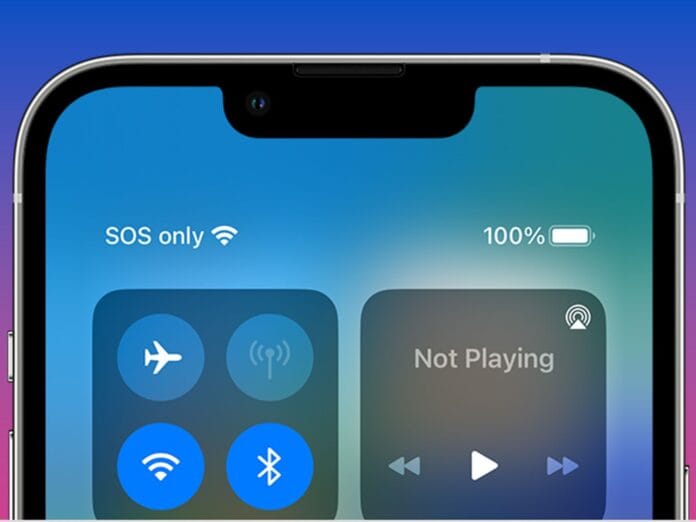Have you ever looked at the top of your iPhone and seen “SOS” or “SOS Only” next to your signal bars? Don’t panic — your phone isn’t broken, but it does mean there’s an issue with your cellular network connection.
In this guide, we’ll explain what “SOS” mode is, why it appears, and how to fix it.
❓ What Is “SOS” or “SOS Only” on iPhone?
When your iPhone displays “SOS” or “SOS Only” in the status bar, it means:
- You’re not connected to your carrier’s network.
- You can still make emergency calls (e.g., 112, 911, etc.).
- It typically occurs in areas with limited or no service, or when there’s a SIM or network issue.
This feature is part of Apple’s safety design, ensuring you can still call for help even without a mobile signal from your provider.
🔍 Why Your iPhone Shows “SOS”
Here are the most common reasons:
- Poor or No Cellular Coverage: You’re in a remote or blocked area.
- SIM Card Issues: Your SIM may be dislodged, damaged, or inactive.
- Carrier Problems: Network outages or unpaid bills can lead to a service block.
- Network Settings Misconfigured: Incorrect settings can affect connectivity.
- Software Bugs or iOS Glitches: Sometimes, a quick restart fixes the issue.
🛠️ How to Fix “SOS Only” on iPhone
✅ 1. Move to a Better Coverage Area
Go outside or to a location with better signal reception.
✅ 2. Check Your SIM Card
- Go to Settings > Cellular and make sure a plan is active.
- Remove and reinsert the SIM card.
- If using eSIM, ensure it’s properly set up.
✅ 3. Toggle Airplane Mode
- Turn on Airplane Mode for 10 seconds.
- Turn it off and check if the network reconnects.
✅ 4. Restart Your iPhone
A simple reboot can refresh your connection.
✅ 5. Update Carrier Settings
- Go to Settings > General > About.
- If an update is available, a popup will prompt you.
✅ 6. Reset Network Settings
- Settings > General > Transfer or Reset iPhone > Reset > Reset Network Settings
- Note: This will delete saved Wi-Fi passwords and Bluetooth devices.
✅ 7. Contact Your Carrier
Your plan might be inactive, suspended, or there might be a local outage.
📞 Emergency Calls Still Work
Even in “SOS” mode, you can:
- Call emergency services.
- Share your location with emergency responders (iOS 11.3+ in supported regions).
🧠 Final Thoughts
Seeing “SOS” or “SOS Only” on your iPhone can be alarming, but it’s Apple’s way of ensuring your safety during network disruptions. Use the steps above to diagnose the issue — and if all else fails, your mobile carrier or Apple Support can help.