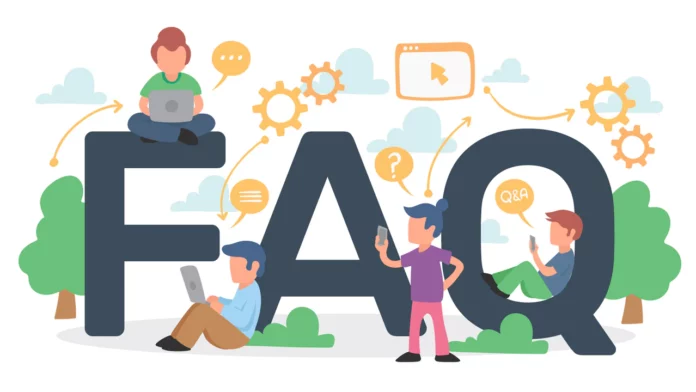If your iPhone battery is draining quickly, there are several steps you can take to identify the cause and improve battery life:
1. Check Battery Usage
- Go to Settings > Battery: Here, you’ll see a breakdown of which apps are consuming the most battery. Apps that use a lot of battery in the background or have high usage should be monitored.
- Analyze Screen Time: High screen usage can lead to faster battery drain. Reduce screen time if possible.
2. Update iOS
- Go to Settings > General > Software Update: Make sure your iPhone is running the latest version of iOS. Updates often include bug fixes and optimizations that can improve battery life.
3. Enable Low Power Mode
- Go to Settings > Battery > Low Power Mode: This feature reduces background activity like mail fetch, background app refresh, and visual effects to conserve battery life. You can also enable it from the Control Center.
4. Adjust Display Settings
- Lower Brightness: Reduce screen brightness by going to Settings > Display & Brightness, or adjust it from the Control Center.
- Enable Auto-Brightness: This setting adjusts brightness based on ambient light. Go to Settings > Accessibility > Display & Text Size > Auto-Brightness.
- Reduce Screen Timeout: Lower the Auto-Lock time by going to Settings > Display & Brightness > Auto-Lock.
5. Manage Background App Refresh
- Go to Settings > General > Background App Refresh: Disable this for apps that don’t need to update content in the background. This can significantly reduce battery drain.
6. Check for App Updates
- Go to the App Store > Your Profile > Updates: Ensure all apps are updated. App developers frequently release updates to optimize performance and reduce battery usage.
7. Limit Location Services
- Go to Settings > Privacy & Security > Location Services: Disable location services for apps that don’t need it, or set them to “While Using the App” instead of “Always.”
- Use Precise Location: Only for apps that truly need it. Disable it for others to save battery.
8. Disable Push Email
- Go to Settings > Mail > Accounts > Fetch New Data: Change from “Push” to “Fetch” or “Manual” to reduce the frequency of email updates, which can drain battery.
9. Turn Off Unnecessary Notifications
- Go to Settings > Notifications: Disable notifications for apps that don’t require immediate attention. This reduces the number of times your screen lights up, saving battery.
10. Check for Battery Health
- Go to Settings > Battery > Battery Health & Charging: Check the “Maximum Capacity” and “Peak Performance Capability” of your battery. If the maximum capacity is significantly below 80%, it may be time to consider a battery replacement.
- Enable Optimized Battery Charging: This feature learns your charging routine to reduce battery aging by limiting the charge to 80% until you need to use it.
11. Disable Unnecessary Features
- Turn Off Bluetooth and Wi-Fi: When not in use, disable Bluetooth and Wi-Fi by going to Settings > Bluetooth and Settings > Wi-Fi.
- Disable AirDrop: When not needed, turn off AirDrop by going to the Control Center and tapping on AirDrop to set it to “Receiving Off.”
12. Reset All Settings
- Go to Settings > General > Transfer or Reset iPhone > Reset > Reset All Settings: This resets all system settings like Wi-Fi, Bluetooth, and wallpaper without deleting your data. It can help resolve any misconfigurations affecting battery life.
13. Restore iPhone (as a Last Resort)
- Backup and Restore: If all else fails, back up your iPhone and perform a factory reset. This can remove any software glitches or bugs causing excessive battery drain. Be sure to restore your data after the reset.
14. Contact Apple Support
- If none of the above steps help, there may be a hardware issue. Visit an Apple Store or contact Apple Support for further diagnosis.
Implementing these tips should help improve your iPhone’s battery life and reduce unnecessary drain.