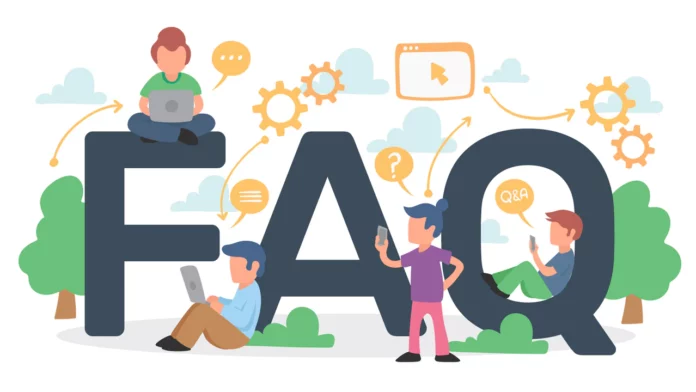If your iPhone screen is frozen and not responding to touch, here are steps you can take to resolve the issue:
1. Force Restart Your iPhone
- iPhone 8 or Later:
- Quickly press and release the Volume Up button.
- Quickly press and release the Volume Down button.
- Press and hold the Side button until the Apple logo appears, then release it.
- iPhone 7/7 Plus:
- Press and hold the Volume Down button and the Sleep/Wake button at the same time.
- Keep holding them until the Apple logo appears, then release both buttons.
- iPhone 6s or Earlier:
- Press and hold the Home button and the Sleep/Wake button simultaneously.
- Keep holding them until the Apple logo appears, then release both buttons.
2. Check for Updates After Restart
- Update iOS: Go to Settings > General > Software Update to ensure your iPhone has the latest software. Updates can fix bugs that might cause freezing.
3. Free Up Storage
- Check Storage: Go to Settings > General > iPhone Storage. If your iPhone is low on storage, try deleting unnecessary apps, photos, or files to free up space.
4. Reset All Settings
- Go to Settings > General > Transfer or Reset iPhone > Reset > Reset All Settings: This will reset system settings like Wi-Fi passwords and wallpapers but won’t delete your data. It can help resolve configuration issues that might be causing the freeze.
5. Restore Your iPhone
- Backup and Restore: If the issue persists, back up your iPhone and perform a factory reset through Settings > General > Transfer or Reset iPhone > Erase All Content and Settings. After the reset, you can restore your data from the backup.
6. Contact Apple Support
- If your iPhone is still unresponsive after trying these steps, there might be a hardware issue. It’s best to contact Apple Support or visit an Apple Store for further assistance.
These steps should help unfreeze your iPhone and restore its normal functionality.