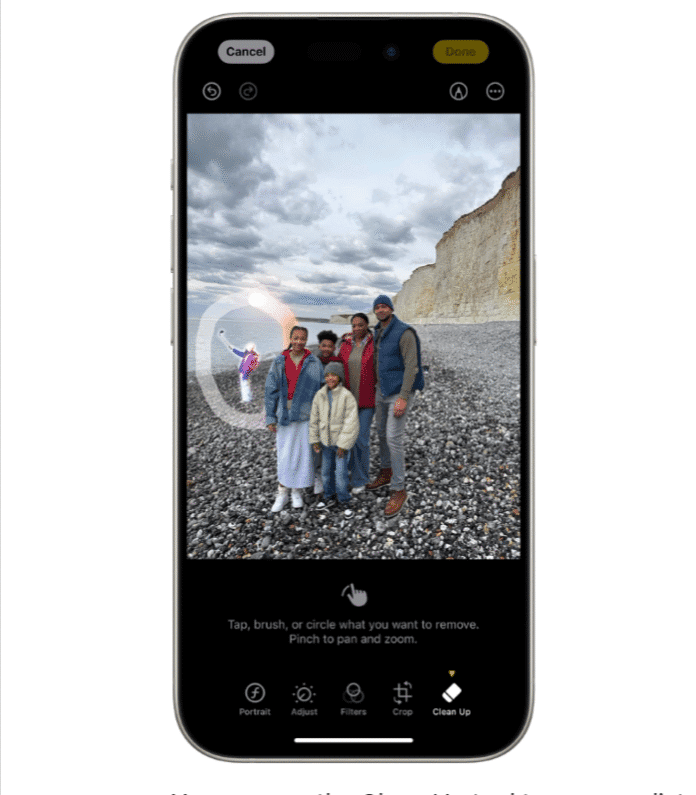Capturing the perfect photo isn’t always easy—sometimes, unwanted objects or people sneak into the frame. Fortunately, Apple Photos offers powerful built-in tools (and third-party options) to help you clean up your images effortlessly.
By following this guide, you can efficiently remove unwanted elements from your photos, enhancing their overall quality and focus. Let’s dive in!
🧹 What is the Clean Up Tool in iOS 18?
The Clean Up tool leverages on-device generative AI to detect and remove unwanted elements from your photos, such as photobombers, background distractions, or stray objects. Once an object is removed, the tool intelligently fills in the background to maintain a natural appearance.
📱 Device Compatibility
To use the Clean Up tool, ensure you have:
- An iPhone 15 Pro, iPhone 16, or newer model.
- iOS 18.1 or later installed.
- Apple Intelligence enabled on your device.
Note: The Clean Up feature is available on devices that support Apple Intelligence.
🛠️ How to Remove Unwanted Objects or People
Follow these steps to edit your photos:
- Open the Photos App: Launch the Photos app and select the image you wish to edit.
- Enter Edit Mode: Tap the “Edit” button located at the bottom of the screen.
- Access the Clean Up Tool: Tap on the “Clean Up” option.
- Remove Unwanted Elements:
- If the tool detects objects to remove, they will appear highlighted. Tap on the highlighted area to remove it.
- For manual removal, use your finger to brush over the object or person you want to eliminate.
- Finalize Edits: After making the desired changes, tap “Done” to save your edited photo.
If you wish to revert to the original image, tap “Edit” again and select “Revert to Original.”
Using Apple Photos’ Built-In Editing Tools in Older iOS models
Apple’s Photos app (macOS and iOS) includes AI-powered tools to remove distractions. Here’s how:
On iPhone or iPad (iOS 16 and later)
- Open the Photos app and select the image you want to edit.
- Tap “Edit” in the top-right corner.
- Choose the “Retouch” tool (brush icon).
- Brush over the unwanted object—the AI will automatically remove it.
- Tap “Done” to save changes.
On Mac (macOS Ventura and later)
- Open Photos and double-click the image.
- Click “Edit” in the top-right corner.
- Select the “Retouch” tool (band-aid icon).
- Click and drag over the unwanted object.
- Click “Done” to apply changes.
Limitations:
- Works best on small objects or simple backgrounds.
- May struggle with complex scenes (use third-party apps for better results).
Removing Objects with Third-Party Apps
If your device doesn’t support the Clean Up tool or Apple Photos built-in tool consider using third-party apps like TouchRetouch or Snapseed or Photoshop Express and others.
These apps offer similar functionalities for object removal and are available on the App Store. While Apple’s native tools are improving, third-party apps offer even more flexibility and AI-powered precision.
A. Pixelmator Pro (Mac & iOS)
- Uses ML-powered object removal.
- Steps:
- Open the image in Pixelmator.
- Select the “Repair” tool.
- Brush over the unwanted area.
- Export the edited photo.
B. TouchRetouch (iOS & Android)
- Specializes in quick object removal.
- Steps:
- Import the photo.
- Use “Brush” or “Lasso” tool to select the object.
- Tap “Go” to remove it.
C. Adobe Photoshop Express (Free Option)
- Offers AI-powered cleanup tools.
- Steps:
- Open the image in Photoshop Express.
- Use the “Spot Heal” or “Clone Stamp” tool.
- Save the edited photo.
Pro Tip: For professional-grade edits, use Adobe Photoshop (Content-Aware Fill) or Affinity Photo.
💡 Tips for Optimal Results
- Duplicate Before Editing: Create a copy of your photo before making edits to preserve the original.
- Zoom In for Precision: Pinch to zoom in on the photo, allowing for more accurate selection of objects to remove.
- Use Undo If Needed: If the result isn’t as expected, use the undo option to revert the last action.
- Be Mindful of Complex Backgrounds: The Clean Up tool works best with simpler backgrounds. Complex scenes may require additional adjustments.
- Use multiple passes if the first attempt leaves artifacts.
- Check different angles—sometimes, shadows or textures need extra cleanup.
- Try third-party apps if Apple’s tool doesn’t work well.
FAQs on Removing Objects in Apple Photos
Q1. Can I remove people from old photos in Apple?
Yes, but complex backgrounds may require Photoshop or specialized AI tools like Fotor or Inpaint.
Q2. Does Apple Photos keep the original image?
Yes! Tap “Revert” in Edit mode to restore the original.
Q3. Why isn’t the Retouch tool working in my iPhone?
- The object may be too large.
- The background is too complex.
- Try a third-party app for better results.
Q4. Are there free alternatives?
Yes! Snapseed (Google) and GIMP offer free object removal tools.
Final Thoughts
Removing unwanted objects from photos is easier than ever, thanks to Apple’s built-in tools and powerful third-party apps. For quick fixes, use Photos’ Retouch tool, and for advanced edits, try Pixelmator or Photoshop.
Did this guide help you? Share your before-and-after results in the comments!