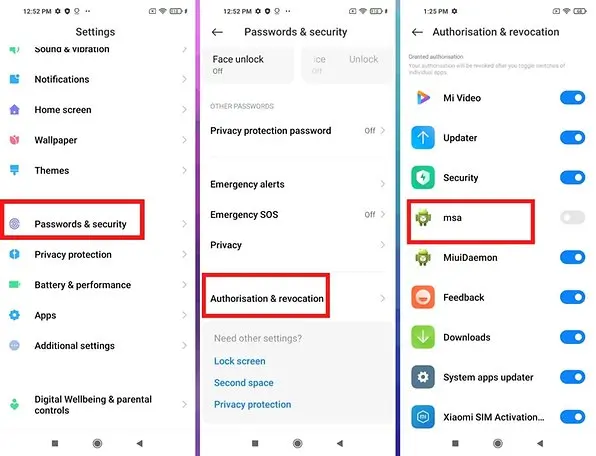Xiaomi’s MIUI is a powerful Android skin, but it comes with intrusive ads in system apps like the Mi Browser, File Manager, and Security app. While these ads help Xiaomi keep device prices low, they can be annoying.
The good news? You can disable most MIUI ads easily. This guide covers multiple methods to remove ads, including system-level fixes and app-specific settings.
Why Does MIUI Show Ads?
Xiaomi integrates ads into MIUI to subsidize device costs, making phones like Redmi and POCO more affordable. Ads appear in:
✔ System apps (Mi Video, Mi Music, File Manager)
✔ Default browser & app store
✔ Lock screen & notifications
✔ Folder recommendations
Fortunately, all ads can be turned off manually.
Method 1: Disable MIUI System Ads (Global & Indian ROMs)
Step 1: Turn Off Personalized Ads
- Open Settings > Password & Security > Authorization & Revocation.
- Disable “Miui Daemon” (or “MSA” in some versions).
- Go back to Settings > Privacy Protection > Ads.
- Toggle off “Personalized Ads”.
Step 2: Disable Recommendations in System Apps
- Security App:
- Open Security App > Tap ⚙️ Settings > Turn off “Recommendations”.
- File Manager:
- Open File Manager > ⚙ Settings > Disable “Recommendations”.
- Downloads App:
- Open Downloads > ⚙ Settings > Disable “Recommendations”.
Step 3: Remove Ads from Lock Screen & Themes App
- Lock Screen Ads:
- Go to Settings > Always-on Display & Lock Screen > Advanced Settings > Disable “Lock Screen Recommendations”.
- Themes App Ads:
- Open Themes App > Profile > Settings > Disable “Receive Recommendations”.
Method 2: Remove Ads in MIUI Browser & Mi Video
For Mi Browser (Mint Browser in Global ROMs)
- Open Mi Browser > Tap ⋮ Menu > Settings.
- Go to Privacy & Security > Disable “Personalized Ads”.
- Under “Advanced”, disable “News Recommendations”.
For Mi Video (Google TV in Global ROMs)
- Open Mi Video > Tap Profile Icon > Settings.
- Disable “Show Recommendations” and “Online Content”.
Method 3: Disable Ads in App Vault (Swipe Left Screen)
- Long-press Home Screen > Settings.
- Turn off “App Vault” (or “Swipe Up to Search”).
(Note: Disabling App Vault removes quick tools, but stops ads.)
Method 4: Stop Ads in Game Turbo & Mi Apps
- Game Turbo Ads:
- Open Game Turbo > Settings > Disable “Recommendations”.
- Mi Apps (App Store Ads):
- Open GetApps (Mi App Store) > Profile > Settings > Disable “Recommendations”.
Bonus: Use a Custom DNS to Block Ads System-Wide
- Go to Settings > Wi-Fi > Tap your network.
- Set Private DNS to:
dns.adguard.com. - This blocks most ads (including in browsers).
(Note: Some banking apps may not work with this DNS.)
FAQs: Disabling MIUI Ads
Q1. Why do ads reappear after an update?
- Xiaomi sometimes resets ad preferences after MIUI updates. Repeat these steps post-update.
Q2. Does disabling ads affect performance?
- No, it improves performance by reducing background ad processes.
Q3. Are there any risks in disabling MIUI ads?
- No, these are official settings—no root or hacking needed.
Q4. Can I remove all ads permanently?
- Most ads can be disabled, but a few may still appear. Using AdGuard DNS helps block the rest.
Final Thoughts
By following these steps, you can significantly reduce (or completely remove) ads in MIUI without rooting your phone. Since Xiaomi occasionally reintroduces ads in updates, check these settings after major MIUI upgrades.
📌 Pro Tip: If ads still bother you, consider flashing a custom ROM like Pixel Experience for an ad-free Android experience.
Did This Guide Help You?
✅ Bookmark this page for future reference.
✅ Share it with other Xiaomi users struggling with ads.
✅ Comment below if you need help with a specific ad issue!