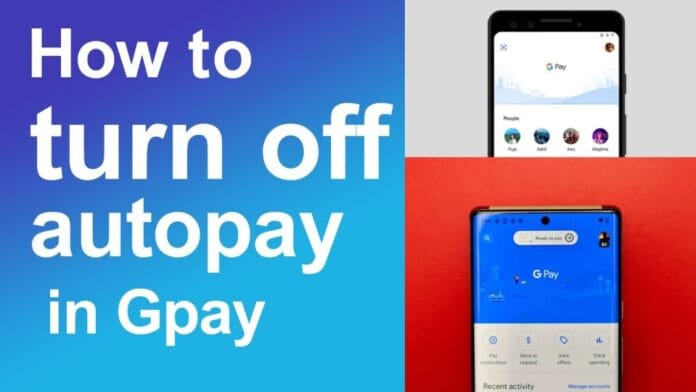In today’s subscription-driven world, it’s easy to lose track of recurring payments that silently deduct money from your account every month. If you’re using Google Pay to pay for OTT subscriptions, utility bills, or app services, learning how to disable autopay or cancel UPI mandates is essential to take back control of your finances.
This easy-to-follow guide walks you through the step-by-step process to cancel or disable autopay in Google Pay for both Android and iPhone users.
🔍 What is Autopay in Google Pay?
Autopay (also known as a UPI mandate) is a feature in Google Pay that automatically deducts a fixed or variable amount from your bank account on scheduled dates. It’s commonly used for:
- Subscriptions (Netflix, Disney+ Hotstar, etc.)
- Utility bill payments (electricity, water, gas)
- SIPs (Systematic Investment Plans)
- App purchases or services
📲 How to Disable Autopay in Google Pay (Android & iOS)
Whether you’re cancelling a subscription or switching payment methods, follow these steps:
🔹 Step-by-Step Guide:
- Open Google Pay App
Launch the Google Pay app on your Android or iPhone. - Tap on Your Profile Picture
It’s located in the top-right corner of the screen. - Go to “Autopay” or “Mandates” Section
Tap on “Autopay” (or “Mandates” depending on your app version).
You’ll see a list of your active UPI mandates. - Select the Autopay/Mandate You Want to Disable
Find the specific active mandate (e.g., Hotstar, Tata Sky, Amazon). - Tap on “Cancel Mandate” or “Deactivate”
You’ll be prompted to confirm the cancellation. - Confirm Cancellation
Tap “Yes” or “Confirm” — your autopay will be disabled instantly.
✅ You’ll receive a notification or SMS from your bank confirming that the mandate has been cancelled.
🧠 Why You Might Want to Cancel Autopay
| Scenario | Benefit |
|---|---|
| End of free trial | Avoid automatic charges |
| Switching service providers | Prevent duplicate billing |
| Budgeting & expense control | Cut off unused subscriptions |
| Cancelled app or service usage | Avoid irrelevant payments |
🛡️ Is It Safe to Cancel a UPI Autopay?
Yes — cancelling a mandate is completely safe and free. It doesn’t impact your UPI functionality or your linked bank account.
Once cancelled:
- You’ll no longer be charged.
- The mandate will show as “Cancelled” in your Autopay list.
- You can re-enable it anytime from the respective service.
❓ FAQs About Disabling Autopay in Google Pay
🔹 Can I disable autopay from the merchant’s app instead?
Yes, some services (like Netflix or YouTube) let you cancel autopay directly from their app, which also cancels the UPI mandate.
🔹 How do I know if my autopay is cancelled?
Google Pay and your bank will send a confirmation notification or SMS.
🔹 Will cancelling autopay affect my bank account?
No. Cancelling a UPI mandate only affects the linked recurring payment. Your UPI and Google Pay services continue as usual.
🔹 How often can I cancel and re-enable autopay?
There are no limits — you can cancel or re-enable as often as needed.
⚙️ How to Check All Active Mandates in Google Pay
- Open Google Pay
- Tap Profile Icon > Autopay / Mandates
- View All Active, Paused, or Cancelled mandates
- Tap any entry to view status, amount, and next payment date
🚀 Final Thoughts
Disabling autopay in Google Pay is a smart and simple way to take control of your digital payments. Whether you’re budgeting better, cancelling subscriptions, or simply cleaning up unused mandates, Google Pay lets you do it all in just a few taps.
Keep your finances secure, transparent, and in your control — because your money should work for you, not sneak away in the background.
📈
- Are you looking for ? how to disable autopay in Google Pay, cancel UPI mandate Google Pay, stop subscription Google Pay, deactivate Google Pay autopay
- Internal Link Ideas:
- “How to stop autopay in PhonePe”
- “Best UPI apps in India”
- “How to check UPI transaction history”