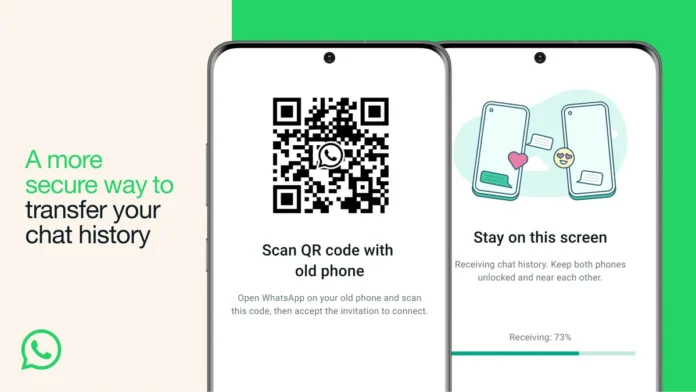Transferring your WhatsApp chats, media, and settings to a new Android phone is easy if you follow the right steps. Here’s the best official (and unofficial) methods to move your WhatsApp data securely.
📌 Before You Start: Backup Your WhatsApp Data
- Open WhatsApp > Tap ⋮ (Menu) > Settings > Chats > Chat backup.
- Tap BACK UP to save chats to Google Drive.
- Ensure backup includes videos (toggle on if needed).
⚠️ Important:
- Use the same Google account on your new phone.
- Connect to Wi-Fi (large backups consume data).
🔄 Method 1: Transfer via Google Drive (Official Method)
Step 1: Backup on Old Phone
- Old Phone: Open WhatsApp > Settings > Chats > Chat backup > Back Up Now.
Step 2: Restore on New Phone
- Install WhatsApp on the new phone.
- Verify your phone number (must be the same!).
- When prompted, tap RESTORE to recover chats from Google Drive.
📌 Works best if:
✔ Both phones use the same Google account.
✔ New phone is logged into the same number.
📲 Method 2: Transfer via Local Backup (No Google Drive)
If you don’t use Google Drive, manually move WhatsApp files:
Step 1: Find WhatsApp Backup on Old Phone
- Open File Manager > Go to:
Internal Storage/Android/media/com.whatsapp/WhatsApp/Databases
- Copy the msgstore.db.crypt12 file (latest backup).
Step 2: Transfer to New Phone
- Connect phones via USB/SD card/Bluetooth and transfer the file.
- On the new phone, paste it in:
Internal Storage/WhatsApp/Databases(create folder if missing).
Step 3: Restore Backup
- Install WhatsApp > Verify number > Tap RESTORE when prompted.
📌 Works best if:
✔ You don’t use Google Drive.
✔ You’re switching phones without internet.
🔗 Method 3: Transfer via Samsung Smart Switch (For Samsung Phones)
If both phones are Samsung Galaxy devices:
- Open Smart Switch on both phones.
- Select WhatsApp data during transfer.
- Complete setup, then restore in WhatsApp.
📌 Note: Works for media & chats, but backup still needed for full restore.
🚫 What Doesn’t Transfer?
❌ Call history (WhatsApp calls aren’t saved).
❌ Pending messages (unsent media/files).
❌ Expired/disappearing messages.
❓ FAQ: WhatsApp Transfer Issues
1. Why isn’t my backup restoring?
- Check Google Drive storage (free up space if full).
- Ensure same phone number & Google account is used.
2. Can I transfer WhatsApp to a new number?
❌ No—backups are tied to your phone number.
3. Does this work for iPhone to Android?
✅ Yes, but only via official WhatsApp Move to Android tool (limited support).
🔗 Related Guides
- How to Backup WhatsApp to PC
- Transfer WhatsApp from iPhone to Android
- Fix WhatsApp Restore Stuck at 0%
📢 Found this helpful? Share it with friends!
#WhatsAppTransfer #AndroidTips #DataBackup